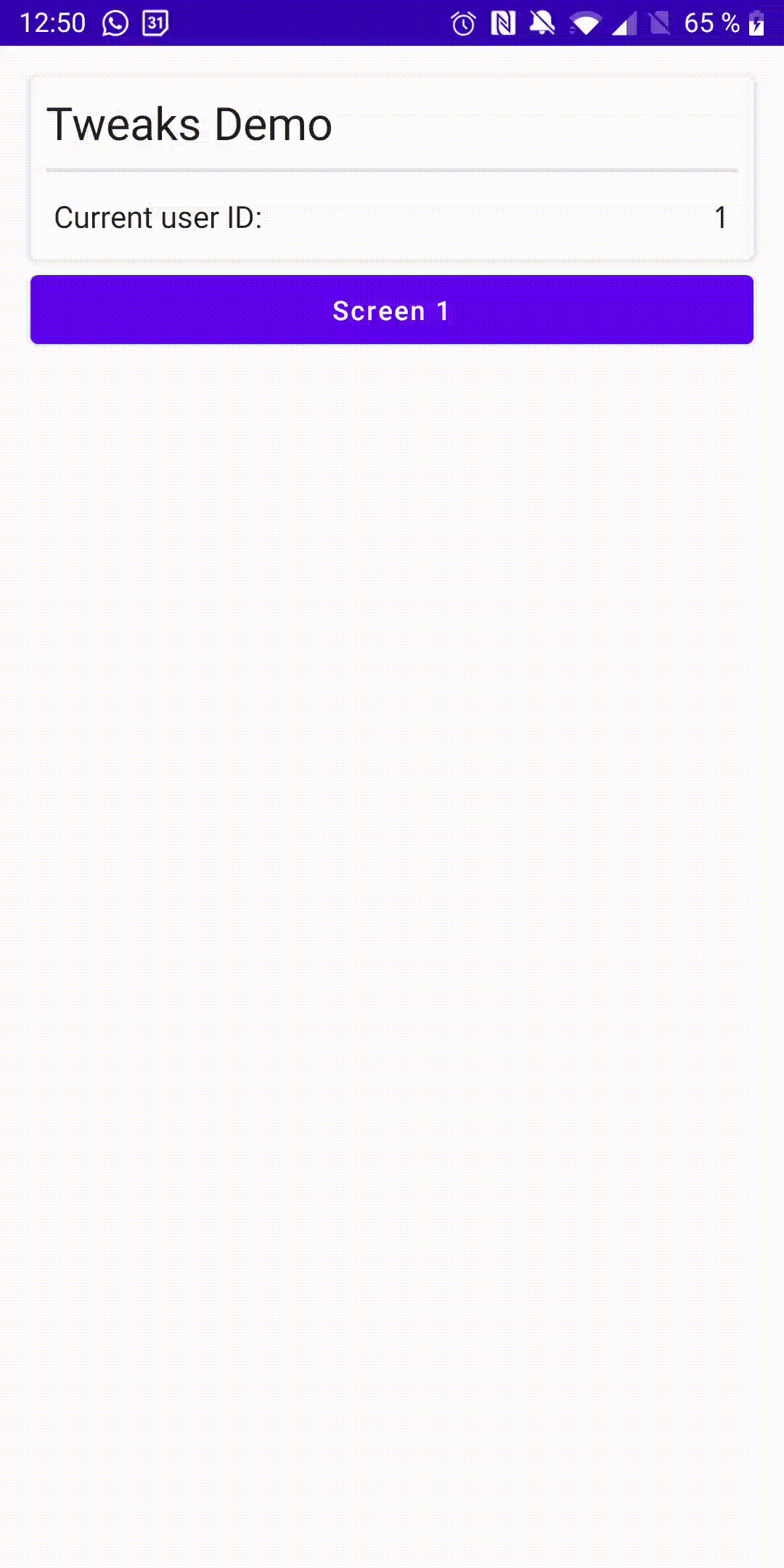A customizable debug screen to view and edit flags that can be used for development in Jetpack Compose applications
To include the library add to your app's build.gradle:
implementation 'com.telefonica:tweaks:{version}'
Or, in case you want to don't add the library in release builds:
debugImplementation 'com.telefonica:tweaks:{version}'
releaseImplementation 'com.telefonica:tweaks-no-op:{version}'
Then initialize the library in your app's onCreate:
override fun onCreate() {
super.onCreate()
Tweaks.init(this@TweakDemoApplication, demoTweakGraph())
}
where demoTweakGraph is the structure you want to be rendered:
private fun demoTweakGraph() = tweaksGraph {
cover("Tweaks Demo") {
label("cover-key", "Current user ID:") { flowOf("1") }
}
category("Screen 1") {
group("Group 1") {
label(
key = "timestamp",
name = "Current timestamp",
) {
timestampState
}
editableString(
key = "value1",
name = "Value 1",
)
editableBoolean(
key = "value2",
name = "Value 2",
defaultValue = true,
)
editableLong(
key = "value4",
name = "Value 4",
defaultValue = 42L,
)
button(
key = "button1",
name = "Demo button"
) {
Toast.makeText(this@TweakDemoApplication, "Demo button", Toast.LENGTH_LONG)
.show()
}
routeButton(
key = "button2",
name = "Custom screen button",
route = "custom-screen"
)
}
}
}
And then, in your NavHost setup, use the extension function NavGraphBuilder.addTweakGraph to fill the navigation graph with the tweak components:
@Composable
private fun DemoNavHost(
navController: NavHostController,
initialScreen: String,
modifier: Modifier = Modifier,
) {
NavHost(
navController = navController,
startDestination = initialScreen,
modifier = modifier,
) {
addTweakGraph(
navController = navController,
)
}
}
How to build the TweaksGraph
You can use the DSL to create your own graph. Please note that a graph is composed by:
- A main group of tweaks (Optional)
- A list of categories
The categories are separate screens and are composed of groups of tweaks. You can use each category to separate debug elements of your app by feature or key components, for example: (chat, webviews, login, stats, etc...)
The group of tweaks are a shown inside each category screen, they are composed of tweaks and can represent configuration settings that can be grouped together, for example: endpoints of your API.
And finally, the tweaks are the configurable elements. Currently we support these ones:
button(
key: String,
name: String,
action: () -> Unit
)
Used to display a button that performs an action
fun routeButton(
key: String,
name: String,
route: String,
)
Similar, but this button navigates directly to a route of the NavHost, check custom screens section for more info
fun label(
key: String,
name: String,
value: () -> Flow<String>,
)
A non editable text
fun editableString(
key: String,
name: String,
defaultValue: Flow<String>? = null,
)
fun editableString(
key: String,
name: String,
defaultValue: String,
)
An editable text
fun editableBoolean(
key: String,
name: String,
defaultValue: Flow<Boolean>? = null,
)
fun editableBoolean(
key: String,
name: String,
defaultValue: Boolean,
)
An editable boolean
fun editableInt(
key: String,
name: String,
defaultValue: Flow<Int>? = null,
)
fun editableInt(
key: String,
name: String,
defaultValue: Int,
)
An editable Int
fun editableLong(
key: String,
name: String,
defaultValue: Flow<Long>? = null,
)
fun editableLong(
key: String,
name: String,
defaultValue: Long,
)
An editable Long
Please review the app module for configuration examples.
Custom screens:
You can add your custom screens to the TweaksGraph by using the customComposableScreens parameter of addTweakGraph function, for example:
addTweakGraph(
navController = navController,
) {
composable(route = "custom-screen") {
Column(
modifier = Modifier
.fillMaxSize()
.padding(16.dp),
verticalArrangement = Arrangement.Center,
horizontalAlignment = Alignment.CenterHorizontally,
) {
Text("Custom screen")
}
}
}
Shake gesture support:
The tweaks can be opened when the user shakes the device, to do this you need to add to your navigation controller:
navController.navigateToTweaksOnShake()
And also, optionally
<uses-permission android:name="android.permission.VIBRATE" />
to your AndroidManifest.xml