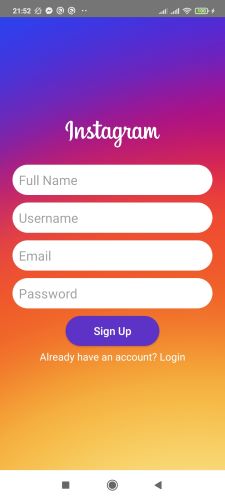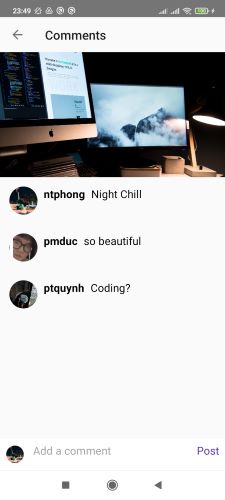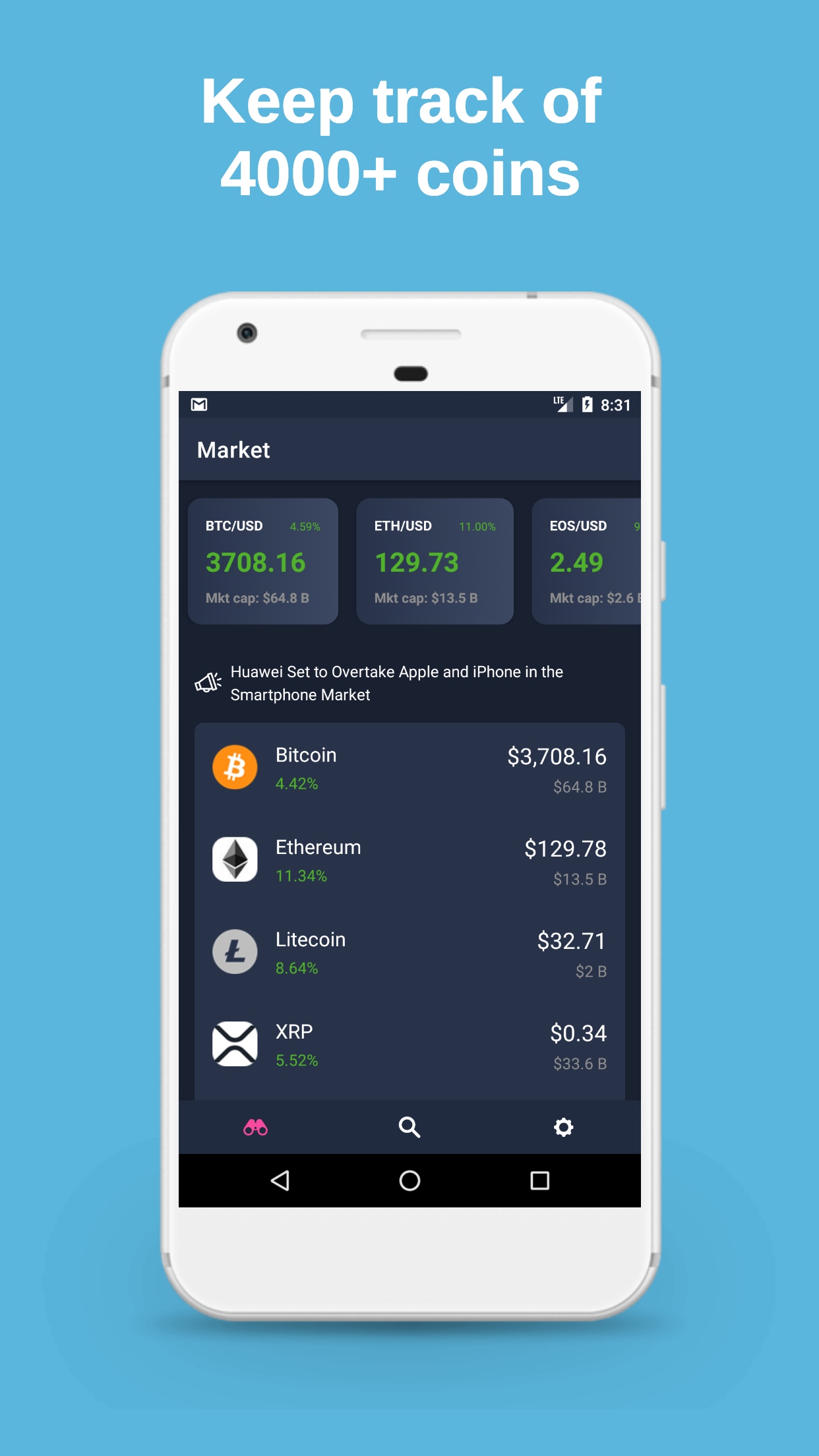A social media app built with Kotlin (Android Studio) with multiple features
👉
If you like this repo, give it a star
✨
and share 👨🏻💻 it to your friends
👈
.
▷ Screenshots:
▷ Features:
- Sign up using Firebase Authentication & save user data to Firebase Database.
- Sign in using Firebase.
- Create profile.
- Account setting.
- Search users.
- Follow and Unfollow users on Search Fragment.
- Navigate user from Search Page to searched user Profile.
- Allow an Online user to Edit Account Info.
- Upload image to Firebase Storage & Firebase Database and Retrieve & Display.
- Upload new post picture.
- User Timeline.
- Likes and Total Number of Likes.
- Add Comments on Pictures.
- Retrieve and Display Comments & Total Number of Comments.
- Display user Own Posts on User's Profile Page.
- Navigate user to Post Details Fragment from Profile Fragment.
- Display Total Number of Posts & Allow user Save Photos to Collection on Profile.
- Display user Saved Images Collection on user Profile.
- Display Followings List, Followers List and Picture Likes.
- Add anf Display Notifications for Likes, Comments & Followings.
- Upload Stories.
- Implement Story Features - Next Story, Previous Sory, Display Viewed by People.
- Manage UI for Already Seen Stories & for New Stories.
▷ About Application:
▷ Create an android app like instagram
▷ Tools Used In this Project:
- Android Studio;
- Firebase:
- Realtime database
- Authentication
- Storage
▷ Libraries Used In this Project:
- com.theartofdev.edmodo:android-image-cropper:2.8.0
- com.github.shts:StoriesProgressView:3.0.0
- com.squareup.picasso:picasso:2.71828
- de.hdodenhof:circleimageview:3.1.0
PS: If you're going to download the full project please use your on firebase API, the one in the project will NOT be mantained and the app may not work.
▷ Installation:
1. Setup Android Studio & Kotlin
2. Clone the repo
- !!!!IMPORTANT!!!! Change the Package Name. You can check how to do that here (https://stackoverflow.com/questions/16804093/android-studio-rename-package)
3. Setup the firebase app
- You'll need to create a Firebase instance. Follow the instructions at https://console.firebase.google.com.
- Once your Firebase instance is created, you'll need to enable Google authentication.
- Go to the Firebase Console for your new instance.
- Click "Authentication" in the left-hand menu
- Click the "sign-in method" tab
- Click "Email and Password" and enable it
- Create an app within your Firebase instance for Android, with package name com.yourcompany.news
- Follow instructions to download google-services.json
- place
google-services.jsoninto/android/app/. - Create an app within your Firebase instance for Android, with your app package name
- You can also use my firebase if you wish!