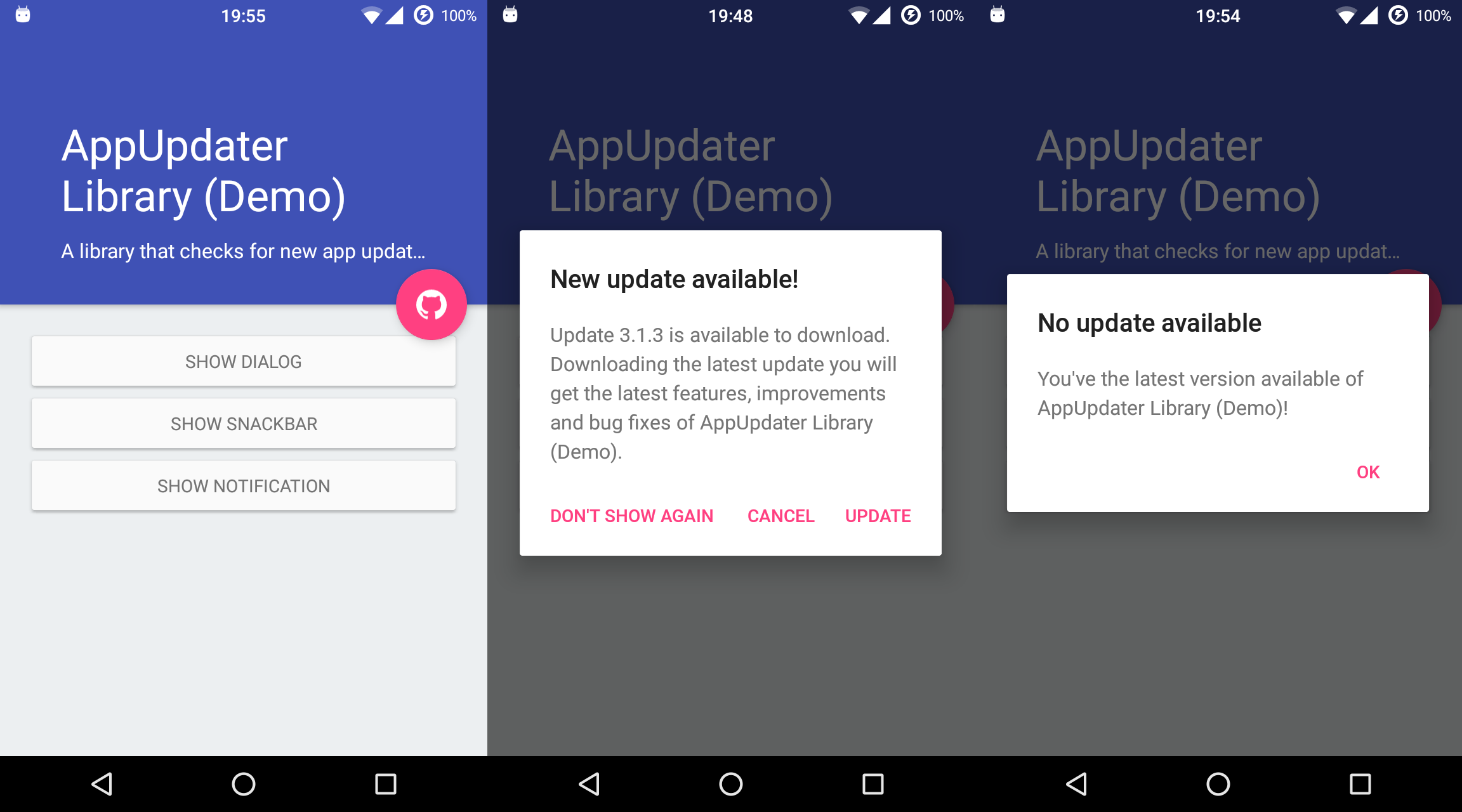F-Droid Shizuku Privileged Extension
This is a port of the official F-Droid Privileged Extension to Shizuku, an app that makes it easy to grant apps ADB permissions.
When the app is installed, F-Droid will automatically detect it and use it to perform non-interactive app installations.
Installation
Use the F-Droid repo: https://depau.github.io/fdroid_shizuku_privileged_extension/fdroid/repo/
Make sure you open the app after installing it, so it can request the required permissions.
Android 13 gotchas
Android 13 doesn't allow new apps to send notifications, so the app can't ask you to grant the Shizuku permission when needed.
To work around this, make sure you open the app once and grant the permission manually.
License
This app is a fork of the official F-Droid Privileged Extension, which is licensed under the Apache License, Version 2.0.
Some parts of the codebase are based on the Shizuku API demo app, which is licensed under the MIT license.
Here's relevant parts of the original README
F-Droid Privileged Extension
This enables F-Droid to install and delete apps without needing "Unknown Sources" to be enabled ( e.g. just like Google Play does). It also enables F-Droid to install updates in the background without the user having to click "install".
When F-Droid is installed as a normal Android app, installing, updating, and removing apps can only be done by sending requests to the Android operating system. F-Droid cannot execute these operations itself. Android shows a screen on every install/update/delete to confirm this is what the user actually wants. This is a security feature of Android to prevent apps or websites from installing malware without user intervention.
F-Droid Privileged Extension grants elevated permissions to F-Droid, which allows it to do installs and uninstalls without needing user approval. It gives only F-Droid access to its install and delete commands. In order for F-Droid Privileged Extension to get these "privileged" powers, it must be installed as part of your system by either being flashed as an update.zip or by being built into an Android device or ROM. On Android 4 and older, it can be installed directly if you have root on your device.
Design
F-Droid Privileged Extension is designed on the principals of "least privilege", so that elevated powers are only granted where they are absolutely needed, and those powers are limited as much as possible. Therefore, the code that runs with increased powers is very small and easy to audit. This is in contrast to how typical built-in app stores are granted all of the privileges available to a " system priv-app".
Advantages of this design:
- "Unknown Sources" can remain disabled
- Can easily be built into devices and ROMs
- Reduced disk usage in the system partition
- System updates don't remove F-Droid
Building with Gradle
Build a complete "update.zip" to flash to a device to install F-Droid and the Privileged Extension:
./create_ota.sh debug binaries
Build an "update.zip" to flash to a device to install just the Privileged Extension:
./create_ota.sh debug
Build the standalone APK using:
./gradlew assembleRelease
In order to have final, signed release versions that are ready for installing, a release signing key must be set up in signing.properties with these contents:
key.store=/path/to/release-keystore.jks
key.store.password=mysecurestorepw
key.alias=release
key.alias.password=mysecurekeypw
Supporting a different app
It is possible to use Privileged Extension with any app. To do that, make a "whitelabel" build of Privileged Extension that includes the Application ID, key fingerprint, and app name for the app that the custom build will support. These are set by the script below, and should be committed to a fork git repo:
$ export ApplicationID=my.app
$ export AppName=MyApp
sed -i "s,org.fdroid.fdroid.privileged,$ApplicationID,g" \
create_ota.sh app/src/main/scripts/*
$ sed -i "s,F-Droid,$AppName,g" \
create_ota.sh app/build.gradle app/src/main/scripts/* \
app/src/main/res/values*/strings.xml
Testing in the Emulator
To test the Privileged Extension in the emulator, one has to modify the system.img file. It is located under the Android SDK install path. For example, here is the android-23 (Marshmallow, 6.0) x86_64 image with Google APIs:
$ANDROID_HOME/system-images/android-23/google_apis/x86_64/system.img
To install it, first build the standalone APK, and then run these in the base directory of this git repo. This copies the APK into the right place, and sets up the correct SELinux context.
android-14 through android-25
$ ./gradlew assembleDebug
$ mkdir /tmp/system
$ sudo mount -o loop /path/to/system.img /tmp/system
$ sudo mkdir /tmp/system/priv-app/F-DroidPrivilegedExtension
$ sudo cp app/build/outputs/apk/F-DroidPrivilegedExtension-debug.apk \
/tmp/system/priv-app/F-DroidPrivilegedExtension/F-DroidPrivilegedExtension.apk
$ sudo chcon -R --reference=/tmp/system/app/webview /tmp/system/priv-app/F-DroidPrivilegedExtension
$ sudo umount /tmp/system
android-26 and newer
Starting with android-26, the system.img files have a different format that needs to be unpacked before it can be mounted. It has to be repacked after mounting as well. This requires the simg2img and make_ext4fs utilities.
$ sudo apt-get install android-tools-fsutils
$ ./gradlew assembleDebug
$ simg2img /path/to/system.img system.img.raw
$ mkdir /tmp/system
$ sudo mount -t ext4 -o loop system.img.raw /tmp/system
$ sudo mkdir /tmp/system/priv-app/F-DroidPrivilegedExtension
$ sudo cp app/build/outputs/apk/F-DroidPrivilegedExtension-debug.apk \
/tmp/system/priv-app/F-DroidPrivilegedExtension/F-DroidPrivilegedExtension.apk
$ sudo chcon -R --reference=/tmp/system/app/webview /tmp/system/priv-app/F-DroidPrivilegedExtension
$ make_ext4fs -s -T -1 -S file_contexts -L system -l 512M -a system system.img.new /tmp/system
$ sudo umount /tmp/system
$ mv system.img.new /path/to/system.img
Upon booting the emulator, it should have the Privileged Extension installed. It is also possible to install the F-Droid app this way, or via the normal methods.
via adb on android-19 and older
On old Android versions (4.4 and older), it is possible using only adb, but then each time the emulator is rebooted, it will lose the changes. Take a snapshot after completing this process to save the state.
$ adb -e root
$ adb -e remount
$ adb -e shell mkdir /system/priv-app/F-DroidPrivilegedExtension
$ sudo cp app/build/outputs/apk/F-DroidPrivilegedExtension-debug.apk \
/tmp/system/priv-app/F-DroidPrivilegedExtension/F-DroidPrivilegedExtension.apk
$ sudo chcon -R --reference=/tmp/system/app/webview /tmp/system/priv-app/F-DroidPrivilegedExtension