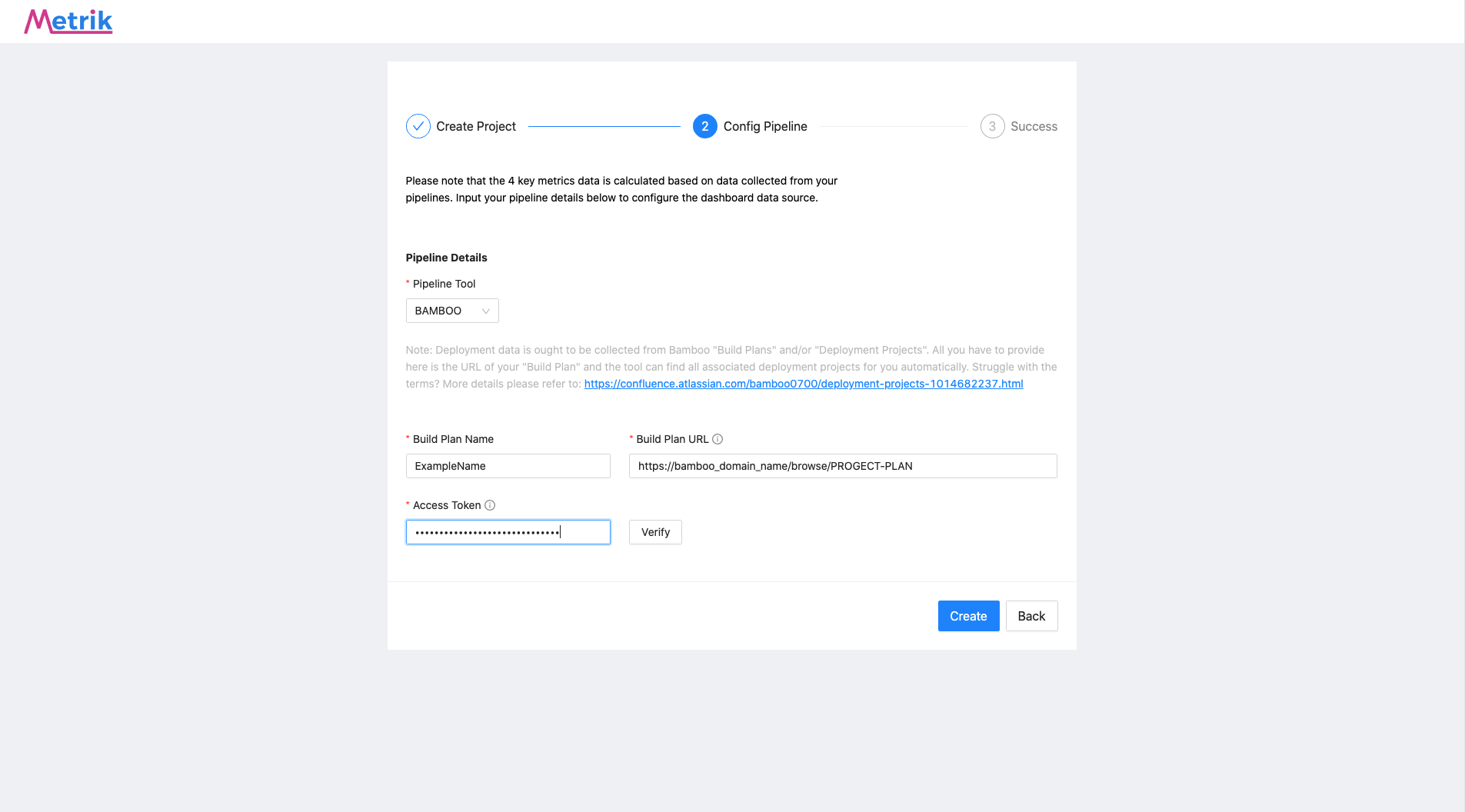Twitter-Helper (Not Maintaining Anymore)
A Twitter integration library for Android that helps making twitter integration very easy. Using Twitter Helper you can:
- Login and logout from Twitter
- Post Simple Tweets
- Post Tweets with Image
Before integrating Twitter into your Android app you need to create it on Twitter Developer site
Configuring App on Twitter
Skip this step if you have already got twitter app configured.
You will need a consumer key and a consumer secret (collectively, a “Twitter app”) to use Twitter helper. You can create or review an application’s settings at Twitter’s developer site
- Go to your Twitter application’s settings at Twitter’s developer site.
- Find your application and go to the permissions tab.
- Select the appropriate permissions for your needs (e.g. “Read and write”)
- If you are using login, add a placeholder URL in the Callback URL field (eg. “http://example.com”).
- Click update settings.
Allow Sign in with Twitter:
If you wish to use Login with Twitter, be sure that Allow this application to be used to Sign in to Twitter is checked:
Follow the guidelines below in order to integrate Twitter into your Android app. The guidelines defined below are based on Eclipse so you might need to add it as module when your using Android Studio
Adding Twitter Helper
Download and Add Twitter Helper as Library project
Adding the Permission
Add internet permission to your project
<uses-permission android:name="android.permission.INTERNET" />
Initializing Twitter Helper
You can initialize the Twitter Helper in either your Application class or in the start of your launch Activity.
TwitterHelper.initialize(TWITTER_CONSUMER_KEY, TWITTER_CONSUMER_SECRET);
If you forget to initialize Twitter Helper then it will cause exceptions. so DONT FORGET TO INITIALIZE Twitter Helper Singleton
Logging In to Twitter
Once you have initialized the Twitter helper singleton then you can call the login method of Twitter Helper class like this.
TwitterHelper.logIntoTwitter(mContext, new TwitterLoginCallback() {
@Override
public void onLoginSuccess() {
// Login Successfull so move Forward
}
@Override
public void onLoginFailed(Exception e) {
// Login Failed
}
});
In case of successfull login the auth key is automatically saved in Shared Preferences and would be used for posting tweets.
Posting Simple Tweets and Tweets with Images on Twitter
If your not logged in then this method will automatically start the login process. Once logged in to Twitter, you can post tweets on Twitter using the postStatusInBackground method.
The 3rd argument in the method below is for bitmapImage.
- You can pass in null for posting simple tweets.
- You can pass in bitmapImage for posting tweets with images.
TwitterHelper.postStatusInBackground(context, tweet, bitmapImage, showProgressDialog, new TwitterStatusCallback() {
@Override
public void onPostSuccessfull(Status status) {
// Post Successfull
}
@Override
public void onPostFailed(Exception e) {
// Post Failed
}
});
Logout From Twitter
You can call the method below once you want to logout from Twitter. This method will delete the auth token from shared preferences and the next time you would have to login again.
TwitterHelper.logoutFromTwitter();
License
Copyright 2015 Sheraz Ahmad Khilji
Licensed under the Apache License, Version 2.0 (the "License");
you may not use this file except in compliance with the License.
You may obtain a copy of the License at
http://www.apache.org/licenses/LICENSE-2.0
Unless required by applicable law or agreed to in writing, software
distributed under the License is distributed on an "AS IS" BASIS,
WITHOUT WARRANTIES OR CONDITIONS OF ANY KIND, either express or implied.
See the License for the specific language governing permissions and
limitations under the License.
For those who use this library don't forget to tell me how was it
HAPPY CODING ^_^