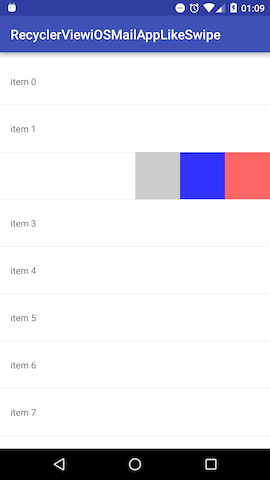SimpleRecyclerViewApp
Shows how to display some items in a simple list using the RecyclerView and RecycleView.Adapter.
The RecycleView is the entity that displays the list to the user on the layout of your Ui.
The RecyclerView.Adapter<T> is the entity that adapts and manipulates to the recycler to be displayed on the user interface later when rendering the android view, it also updates the data with their respective views.
Prepare your Ui :
- Create a MainActivity class :
package com.example.session2
import android.content.Intent
import android.os.Bundle
import androidx.appcompat.app.AppCompatActivity
class MainActivity : AppCompatActivity() {
override fun onCreate(savedInstanceState: Bundle?) {
super.onCreate(savedInstanceState)
}
}
- Define the activity inside the
AndroidManifest.xml:
<activity
android:name=".MainActivity"
android:exported="true">
</activity>
- Define an Action main intent filter with a launcher category (build a launcher activity when the user clicks the app icon in the app drawer) :
<activity
android:name=".MainActivity"
android:exported="true">
<intent-filter>
<action android:name="android.intent.action.MAIN" />
<category android:name="android.intent.category.LAUNCHER" />
</intent-filter>
</activity>
- Define the binding framework from the jetpack compose (shortcut to accessing views with their IDs directly and their root easily) : In app/gradle.build android block :
android {
...
buildFeatures {
viewBinding true
}
}
- Naviagte to
app/src/main/res/layout/activity_main.xmland add the context to the root layout :
tools:context=".MainActivity"
- Add a recyclerview to your xml file with an id.
- The final
activity_main.xmlfile should look like that :
<?xml version="1.0" encoding="utf-8"?>
<LinearLayout xmlns:android="http://schemas.android.com/apk/res/android"
xmlns:tools="http://schemas.android.com/tools"
android:layout_width="match_parent"
android:layout_height="match_parent"
android:orientation="vertical"
tools:context=".MainActivity">
<androidx.recyclerview.widget.RecyclerView
android:id="@+id/recycler"
android:layout_width="match_parent"
android:layout_height="match_parent"
tools:listitem="@layout/item_model" />
</LinearLayout>
- Navigate to the
onCreate(onSavedInstance: Bundle)method, and set your xml file usingsetContentView()and the inflated layout :
binding = ActivityMainBinding.inflate(layoutInflater)
setContentView(binding.root)
- Now a
RecyclerViewinstance is predefined and the ready to be accessed using its binding reference which returns a recycler view instance. - Now setup your recycler
LayoutManagerandAdapter. LayoutManager: controls how the items are getting viewed to the user (Linear or Grid).RecyclerView.Adapter: holds the data to be adapted later on the user interface.- The
RecyclerView.Adapteraccepts an array of any type as a parameter -- the array is the data that would be adapted onto the ui later when instantiating the android view. - The
LayoutManagercan be aLinearLayoutManagerfor displaying items underneath each other, orGridLayoutManagerfor displaying items in a grid fashion. - The final setup so far :
class MainActivity : AppCompatActivity() {
private lateinit var binding: ActivityMainBinding
override fun onCreate(savedInstanceState: Bundle?) {
super.onCreate(savedInstanceState)
binding = ActivityMainBinding.inflate(layoutInflater)
setContentView(binding.root)
supportActionBar?.title = "First App"
val array = ArrayList<ItemModel>()
array.add(ItemModel(R.drawable.ic_launcher_background, "Ahmed"))
array.add(ItemModel(R.drawable.ic_launcher_background, "Abdo"))
array.add(ItemModel(R.drawable.ic_launcher_background, "Eman"))
val adapter = Adapter(array)
binding.recycler.layoutManager = LinearLayoutManager(this)
binding.recycler.adapter = adapter
}
}
Bind data to the Ui :
- Create a DataModel class and this class would hold the data for each position to be rendered on its respective android views :
data class ItemModel(val photo: Int, val name: String)
- Create a
RecyclerView.ViewHolderthat holds the definition of each children views on each position with the recycler list :
import androidx.recyclerview.widget.RecyclerView
class ViewHolder(binding: ItemModelBinding) : RecyclerView.ViewHolder(binding.root) {
val photo = binding.image
val name = binding.textView
}
- Create a
RecyclerView.Adapterthat would return an instance of a ViewHolder and adapters data onto the children views on each position :
import android.view.LayoutInflater
import android.view.ViewGroup
import android.widget.Toast
import androidx.recyclerview.widget.RecyclerView
import com.example.session2.databinding.ItemModelBinding
class Adapter(private val list: ArrayList<ItemModel>) : RecyclerView.Adapter<Adapter.ViewHolder>() {
override fun onCreateViewHolder(parent: ViewGroup, viewType: Int): ViewHolder {
val inflatedView = ItemModelBinding.inflate(LayoutInflater.from(parent.context))
return ViewHolder(inflatedView, parent, false))
}
override fun onBindViewHolder(holder: ViewHolder, position: Int) {
val item = list[position]
holder.name.text = item.name
holder.photo.setOnClickListener {
Toast.makeText(it.context, position.toString(), Toast.LENGTH_SHORT).show()
}
}
override fun getItemCount(): Int {
return list.size
}
}