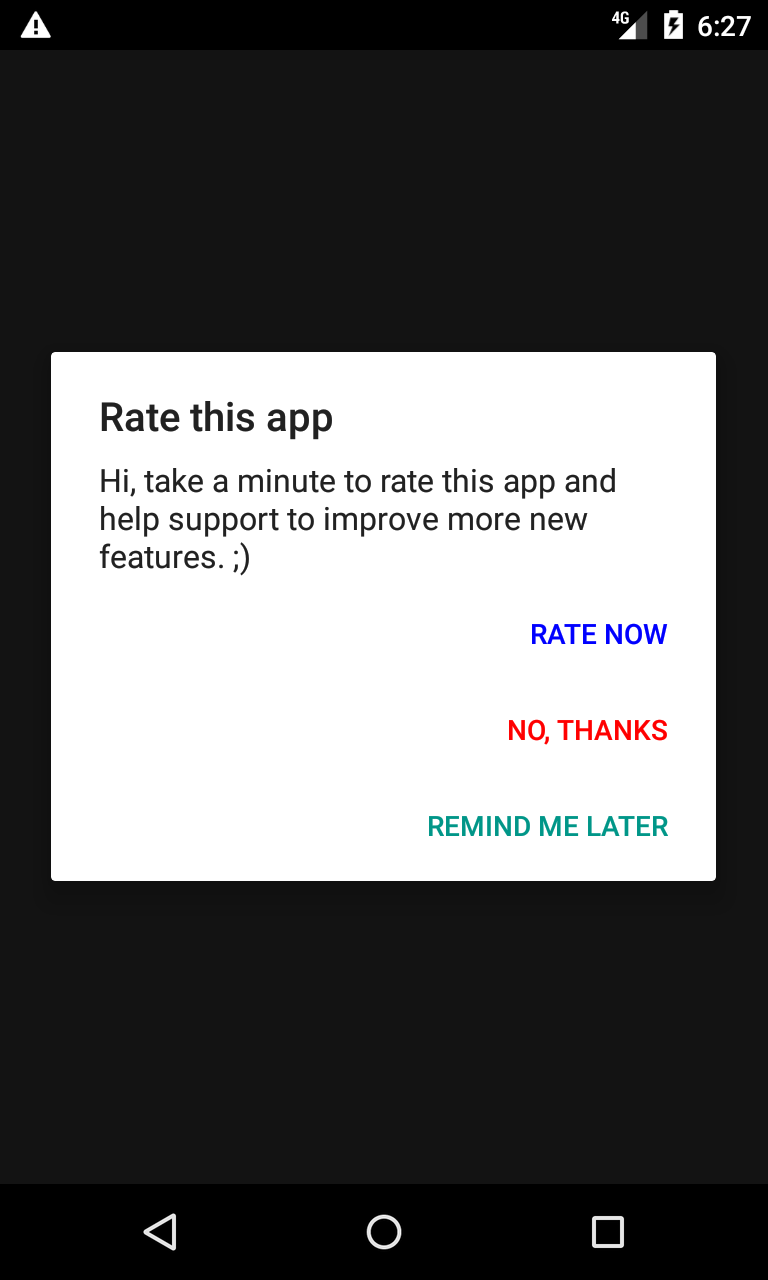Add to your project
Add this line to your dependencies in build.gradle
compile 'in.workarounds.typography:typography:0.0.8'
Using the views
There are two important attributes that define a font
font_nameEx: 'Roboto', 'Helvetica'font_variantEx: 'Bold', 'Condensed'
So if you want to add a TextView with the font 'Roboto-Condensed', you add the following to your layout file
<in.workarounds.typography.TextView
xmlns:app="http://schemas.android.com/apk/res-auto"
android:layout_width="wrap_content"
android:layout_height="wrap_content"
app:font_name="Roboto"
app:font_variant="Condensed"
android:textSize="16sp"
/>
You can utilize the following views to improve the typography in your app: in.workarounds.typography.
- TextView
- EditText
- AutoCompleteTextView
- Button
- Checkbox
- RadioButton
- ToggleButton
Font Files
Place your fonts in assets/fonts/ folder and use the following naming convention
`<font_name>-<font_variant>.<ext>`
<ext> can be ttf or otf. Both font_name and font_variant attribute are case insensitive.
Note: If you want to use Roboto.ttf, do not use the font_variant attribute.
FontLoader
FontLoader is the class responsible for caching the Typefaces and setting the fonts to the Views.
Set the default font name and font variant in your Application class
FontLoader.setDefaultFont(fontName, fontVariant)
Enable detailed logs(errors are always logged)
FontLoader.setLoggingEnabled(true)