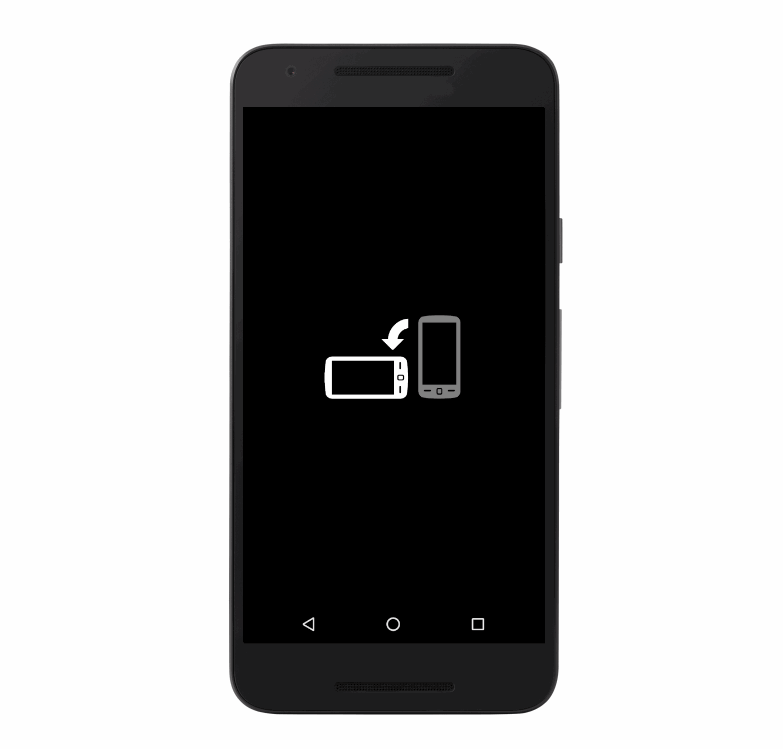The Google-developed Android In App Purchases library can seem quite confusing and too much code to do something as simple as making in-app purchases via Google Play. Whenever I needed to implement this in a new application, I wasted a lot of time reading their documentation with a lot of verbose code. So some time ago I had developed this library which makes this task much simpler and now I'm updating it and making it public for everyone. Any help is welcome! :D

MainActivityJava.java and MainActivityKotlin.kt examples here.
Dependencies
Step 1. Add the JitPack repository to your root build.gradle at the end of repositories:
allprojects {
repositories {
...
maven { url 'https://jitpack.io' }
}
}
Step 2. Add the dependencies
dependencies {
implementation 'com.github.maickonn:EasyInAppPurchases:1.0.0'
implementation 'com.android.billingclient:billing:3.0.3'
}
Usage:
import com.maickonn.EasyInAppPurchases
import com.android.billingclient.api.Purchase
import com.android.billingclient.api.SkuDetails
import com.android.billingclient.api.BillingResult
val skuList: ArrayList<String> = ArrayList()
skuList.add("item1")
skuList.add("item2")
skuList.add("item3")
skuList.add("subs1")
skuList.add("subs2")
skuList.add("subs3")
val easyInAppPurchases = EasyInAppPurchases(this, skuList, object : EasyInAppPurchases.EasyInAppPurchasesCallback {
override fun onProductPurchased(purchase: Purchase) {
if (purchase.purchaseState != Purchase.PurchaseState.PURCHASED)
return
// TODO: Add your purchase control here
}
override fun onGetProductDetails(skuDetails: SkuDetails) {
// SkuDetails usage example
val price = skuDetails.price
val sku = skuDetails.sku
}
override fun onProductRestored(purchase: Purchase) {
// Example of use when you have an active purchase
if (purchase.sku == "item1")
supportActionBar?.title = "Easy In-App Purchases (Premium)"
}
override fun onConsumeResponse(billingResult: BillingResult, purchaseToken: String) {
}
})
How to test
- First, you need to submit your app to Google Play Console with the dependencies of that library. We recommend that you submit your app as Closed Alpha for testing.
- After submitting your app to the Google Play Console with dependencies from that library, the Products in App option must be enabled in your app's Products section in the Google Play Console.
- Go to Products in App option in the Google Play Console and add some products, remember that the SKUs must have the same name as the ones you entered in your app codes.
- Now go back to your Google Play Console home screen, go to the Settings section, then go to License Tests. On this screen, you'll add the emails that will be used as part of testing in-app purchases.
- Wait a few hours for the changes to take effect on Google's servers and then you'll be able to test all in-app purchase commands.
Please note: If you try to use in-app purchase commands without submitting your app to the store, nothing will work, no error messages or warnings will be displayed. Simply nothing will happen. You can find more details about this at this link.
Documentation
Public constructors
EasyInAppPurchases (
activity: Activity,
skuList: List<String>,
easyInAppPurchasesCallback: EasyInAppPurchasesCallback?
)
| Public methods | Return types | Callbacks |
|---|---|---|
| queryPurchases() | void | onProductRestored |
| launchPurchase(sku: String) | void | onProductPurchased |
| consumePurchase(sku: String) | void | onConsumeResponse |