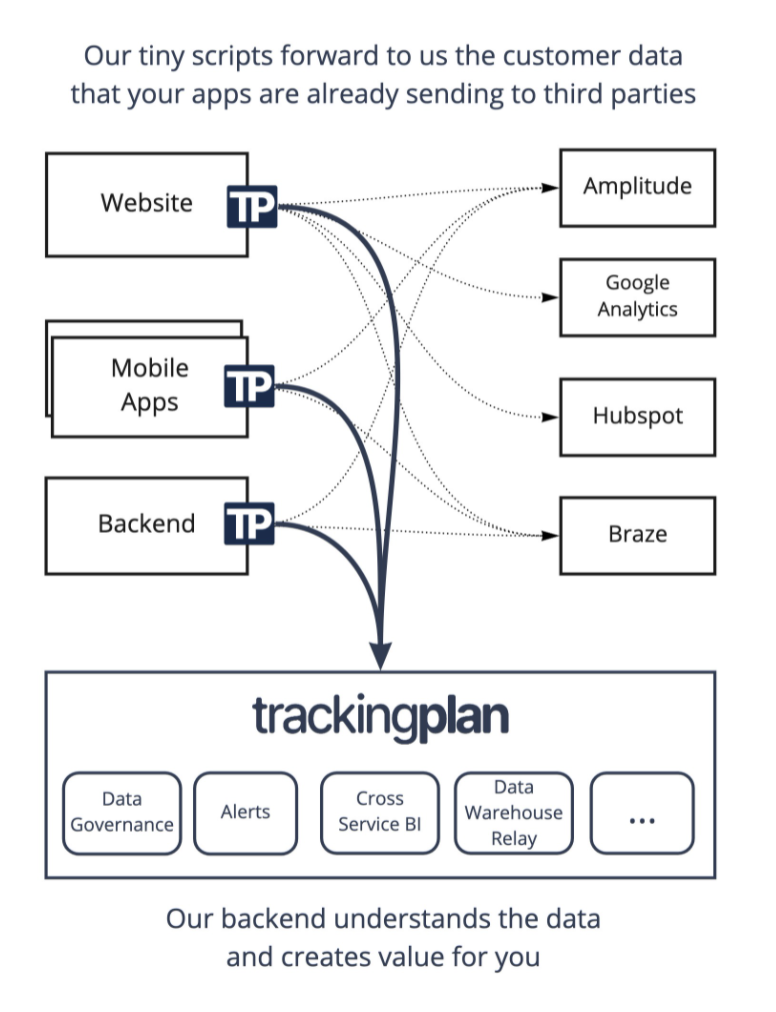Android Chat SDK
Overview
Applozic brings real-time engagement with chat, video, and voice to your web, mobile, and conversational apps. We power emerging startups and established companies with the most scalable and powerful chat APIs, enabling application product teams to drive better user engagement, and reduce time-to-market.
Customers and developers from over 50+ countries use us and love us, from online marketplaces and eCommerce to on-demand services, to Education Tech, Health Tech, Gaming, Live-Streaming, and more.
Our feature-rich product includes robust client-side SDKs for iOS, Android, React Native, and Flutter. We also support popular server-side languages, a beautifully customizable UI kit, and flexible platform APIs.
Chat, video, and audio-calling have become the new norm in the post-COVID era, and we're bridging the gap between businesses and customers by delivering those exact solutions.
Getting Started
To integrate android chat library into your android app, signup at Applozic to get the App ID.
Documentation: Applozic Android Chat & Messaging SDK Documentation
Step 1: Add the following in your build.gradle dependency:
implementation 'com.applozic.communication.uiwidget:mobicomkitui:5.98'
Add the following in gradle android target:
android {
packagingOptions {
exclude 'META-INF/DEPENDENCIES'
exclude 'META-INF/NOTICE'
exclude 'META-INF/LICENSE'
exclude 'META-INF/LICENSE.txt'
exclude 'META-INF/NOTICE.txt'
exclude 'META-INF/ECLIPSE_.SF'
exclude 'META-INF/ECLIPSE_.RSA'
}
}
Step 2: Addition of Permissions,Activities, Services and Receivers in androidmanifest.xml:
Note: Add meta-data, Activities, Services and Receivers within application Tag <application> </application>
Note: Add Permissions outside the application Tag <application>
<meta-data android:name="com.applozic.application.key"
android:value="<YOUR_APPLOZIC_APP_ID" /> <!-- Applozic App ID -->
<meta-data android:name="com.applozic.mobicomkit.notification.smallIcon"
android:resource="YOUR_LAUNCHER_SMALL_ICON" /> <!-- Launcher white Icon -->
<meta-data android:name="com.applozic.mobicomkit.notification.color"
android:resource="YOUR_NOTIFICATION_COLOR_RESOURCE" /> <!-- Notification color -->
<meta-data android:name="com.google.android.geo.API_KEY"
android:value="YOUR_GEO_API_KEY" /> <!--Replace with your geo api key from google developer console -->
<!-- For testing purpose use AIzaSyAYB1vPc4cpn_FJv68eS_ZGe1UasBNwxLI
To disable the location sharing via map add this line ApplozicSetting.getInstance(context).disableLocationSharingViaMap(); in onSuccess of Applozic UserLoginTask -->
<meta-data android:name="com.package.name"
android:value="${applicationId}" /> <!-- NOTE: Do NOT change this, it should remain same i.e 'com.package.name' -->
Note: If you are not using gradle build you need to replace ${applicationId} with your Android app package name
Define Attachment Folder Name in your string.xml.
<string name="default_media_location_folder">YOUR_APP_NAME</string>
Paste the following in your androidmanifest.xml:
<activity android:name="com.applozic.mobicomkit.uiwidgets.conversation.activity.ConversationActivity"
android:configChanges="keyboardHidden|screenSize|smallestScreenSize|screenLayout|orientation"
android:label="@string/app_name"
android:parentActivityName="<APP_PARENT_ACTIVITY>"
android:theme="@style/ApplozicTheme"
android:launchMode="singleTask"
tools:node="replace">
<!-- Parent activity meta-data to support API level 7+ -->
<meta-data
android:name="android.support.PARENT_ACTIVITY"
android:value="<APP_PARENT_ACTIVITY>" />
</activity>
Replace APP_PARENT_ACTIVITY with your app's parent activity.
Step 3: Register user account:
User user = new User();
user.setUserId(userId); //userId it can be any unique user identifier
user.setDisplayName(displayName); //displayName is the name of the user which will be shown in chat messages
user.setEmail(email); //optional
user.setAuthenticationTypeId(User.AuthenticationType.APPLOZIC.getValue()); //User.AuthenticationType.APPLOZIC.getValue() for password verification from Applozic server and User.AuthenticationType.CLIENT.getValue() for access Token verification from your server set access token as password
user.setPassword(""); //optional, leave it blank for testing purpose, read this if you want to add additional security by verifying password from your server https://www.applozic.com/docs/configuration.html#access-token-url
user.setImageLink("");//optional,pass your image link
Applozic.connectUser(context, user, new AlLoginHandler() {
@Override
public void onSuccess(RegistrationResponse registrationResponse, Context context) {
// After successful registration with Applozic server the callback will come here
}
@Override
public void onFailure(RegistrationResponse registrationResponse, Exception exception) {
// If any failure in registration the callback will come here
}
});
If it is a new user, new user account will get created else existing user will be logged in to the application. You can check if user is logged in to applozic or not by using Applozic.isConnected(context)
Step 4: Push Notification Setup
Go to Applozic Dashboard, Edit Application -> Push Notification -> Android -> GCM/FCM Server Key.
Firebase Cloud Messaging (FCM) is already enabled in my app
Add the below code and pass the FCM registration token:
1. In UserLoginTask "onSuccess" (refer Step 3)
if(MobiComUserPreference.getInstance(context).isRegistered()) {
Applozic.registerForPushNotification(context, registrationToken, new AlPushNotificationHandler() {
@Override
public void onSuccess(RegistrationResponse registrationResponse) {
}
@Override
public void onFailure(RegistrationResponse registrationResponse, Exception exception) {
}
});
}
2. In your FcmListenerService onNewToken(Token registrationToken) method
if (MobiComUserPreference.getInstance(this).isRegistered()) {
new RegisterUserClientService(this).updatePushNotificationId(registrationToken);
}
For Receiving Notifications in FCM
Add the following in your FcmListenerService in onMessageReceived(RemoteMessage remoteMessage)
if (MobiComPushReceiver.isMobiComPushNotification(remoteMessage.getData())) {
MobiComPushReceiver.processMessageAsync(this, remoteMessage.getData());
return;
}
GCM is already enabled in my app
If you already have GCM enabled in your app, add the below code and pass the GCM registration token:
1. In UserLoginTask "onSuccess" (refer Step 3)
if(MobiComUserPreference.getInstance(context).isRegistered()) {
Applozic.registerForPushNotification(context, registrationToken, new AlPushNotificationHandler() {
@Override
public void onSuccess(RegistrationResponse registrationResponse) {
}
@Override
public void onFailure(RegistrationResponse registrationResponse, Exception exception) {
}
});
}
2. At the place where you are getting the GCM registration token in your app.
if (MobiComUserPreference.getInstance(this).isRegistered()) {
new RegisterUserClientService(this).updatePushNotificationId(registrationToken);
}
For Receiving Notifications In GCM
Add the following in your GcmListenerService in onMessageReceived
if(MobiComPushReceiver.isMobiComPushNotification(data)) {
MobiComPushReceiver.processMessageAsync(this, data);
return;
}
Don't have Android Push Notification code ?
To Enable Android Push Notification using Firebase Cloud Messaging (FCM) visit the Firebase console and create new project, add the google service json to your app, configure the build.gradle files in your app ,finally get server key from project settings and update in
Applozic Dashboard under Push Notification -> Android -> GCM/FCM Server Key.
In case, if you don't have the existing FCM related code, then copy the push notification related files from Applozic sample app to your project from the below github link
Github push notification code link
And add below code in your androidmanifest.xml file
<service android:name="<CLASS_PACKAGE>.FcmListenerService"
android:stopWithTask="false">
<intent-filter>
<action android:name="com.google.firebase.MESSAGING_EVENT" />
</intent-filter>
</service>
Setup PushNotificationTask in UserLoginTask "onSuccess" (refer Step 3).
Applozic.registerForPushNotification(context, Applozic.getInstance(context).getDeviceRegistrationId(), new AlPushNotificationHandler() {
@Override
public void onSuccess(RegistrationResponse registrationResponse) {
}
@Override
public void onFailure(RegistrationResponse registrationResponse, Exception exception) {
}
});
Step 5: For starting the messaging activity:
Intent intent = new Intent(this, ConversationActivity.class);
startActivity(intent);
For starting individual conversation thread, set "userId" in intent:
Intent intent = new Intent(this, ConversationActivity.class);
intent.putExtra(ConversationUIService.USER_ID, "receiveruserid123");
intent.putExtra(ConversationUIService.DISPLAY_NAME, "Receiver display name"); //put it for displaying the title.
intent.putExtra(ConversationUIService.TAKE_ORDER,true); //Skip chat list for showing on back press
startActivity(intent);
Step 6: On logout, call the following:
Applozic.logoutUser(context, new AlLogoutHandler() {
@Override
public void onSuccess(Context context) {
}
@Override
public void onFailure(Exception exception) {
}
});
Trying out the demo app:
Open project in Android Studio to run the sample app in your device. Send messages between multiple devices.
Display name for users: You can either choose to handle display name from your app or have Applozic handle it. From your app's first activity, set the following to disable display name feature: ApplozicClient.getInstance(this).setHandleDisplayName(false); By default, the display name feature is enabled.
Documentation:
For advanced options and customization, visit Applozic Android Chat & Messaging SDK Documentation
Changelog
Features:
One to one and Group Chat
Image capture
Photo sharing
File attachment
Location sharing
Push notifications
In-App notifications
Online presence
Last seen at
Unread message count
Typing indicator
Message sent, Read Recipients and Delivery report
Offline messaging
User block / unblock
Multi Device sync
Application to user messaging
Customized chat bubble
UI Customization Toolkit
Cross Platform Support (iOS, Android & Web)
Sample source code to build messenger and chat app
https://github.com/AppLozic/Applozic-Android-SDK/tree/master/app
Help
We provide support over at [StackOverflow] (http://stackoverflow.com/questions/tagged/applozic) when you tag using applozic, ask us anything.
Applozic is the best android chat sdk for instant messaging, still not convinced? Write to us at github@applozic.com and we will be happy to schedule a demo for you.
Free Android Chat SDK
Special plans for startup and open source contributors, write to us at github@applozic.com
Github projects
Android Chat SDK https://github.com/AppLozic/Applozic-Android-SDK
Web Chat Plugin https://github.com/AppLozic/Applozic-Web-Plugin
iOS Chat SDK https://github.com/AppLozic/Applozic-iOS-SDK