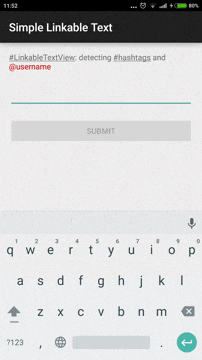TextLengthBar
TextLengthBar is an android library to manage EditText input count state.
Features
- Set TextLengthBar attributes on xml
- Set TextLengthBar attributes programatically
- Set TextLengthBar single state
- Add multiples states to TextLengthBar
Usage
Add TextLengthBar to your activity/fragment layout resource file with your empty text entry configuration (by attrs).
Attrs
| Name | Format |
|---|---|
| barMessageTextColor | color |
| barBackgroundColor | color |
| barMessageTextSize | dimension |
| barMinChars | integer |
| barIcon | reference |
| barMessage | string |
| textFontPath | string |
Set TextLengthBar attributes programatically
textLengthBar.setBackgroundColor(ContextCompat.getColor(this,android.R.color.black));
textLengthBar.setTextSize(20);
textLengthBar.setText("Message content");
textLengthBar.setTypeface("fonts/Raleway-Medium.ttf");
textLengthBar.setTextColor(ContextCompat.getColor(this,android.R.color.holo_red_dark);
Working with multiple states
- Configure your own states
- Add states to TextLengthBar
- Attach your EdtiText to TextLengthBar
The state entity:
new TextLengthBarState.Builder(CHARS_TO_NEXT_STATE, CURRENT_STATE_MESSAGE)
.backgroundColor(BACKGROUND_COLOR_RESOURCE)
.icon(ICON_DRAWABLE_RESOURCE)
.build()
Sample:
public class MainActivity extends AppCompatActivity {
@BindView(R.id.edit_text) EditText editText;
@BindView(R.id.text_length_bar) TextLengthBar textLengthBar;
@Override protected void onCreate(Bundle savedInstanceState) {
super.onCreate(savedInstanceState);
setContentView(R.layout.activity_main);
ButterKnife.bind(this);
textLengthBar.setStates(buildStates());
textLengthBar.attachToEditText(editText);
}
private List
buildStates() {
List
states = new ArrayList<>();
states.add(new TextLengthBarState.Builder(100, "Add %d more characters for a great review.")
.backgroundColor(R.color.first_state_color)
.icon(R.drawable.ic_first_step)
.build());
states.add(new TextLengthBarState.Builder(150, "Help others by adding %d more characters.")
.backgroundColor(R.color.second_state_color)
.icon(R.drawable.ic_second_state)
.build());
states.add(new TextLengthBarState.Builder(200, "You're doing great.")
.backgroundColor(R.color.third_state_color)
.icon(R.drawable.ic_third_state)
.build());
return states;
}
}
Note: If you want to draw pendings chars to change to the next state you need to place "%d" on your state message
Working with single state
Simply set your own state and atach TextLengthBar to EditText
textLengthBar.setState(new TextLengthBarState.Builder(100, "Great experience")
.backgroundColor(R.color.first_state_color)
.icon(R.drawable.ic_first_step)
.build());
textLengthBar.attachToEditText(editText);
Notes
If you want to push up TextLengthBar with the keyboard don't forget to add the following line into your AndroidManifest file within your Activity declaration:
android:windowSoftInputMode="stateVisible|adjustResize"
Furthermore you need to add the following line to TextLengthBar xml declaration:
android:layout_alignParentBottom="true"
Gradle
dependencies {
compile 'com.github.minube:Text-Length-Bar:beta-1.0'
}
Maven
com.github.minube
Text-Length-Bar
beta-1.0
Coming soon
ProgressTextLengthBar