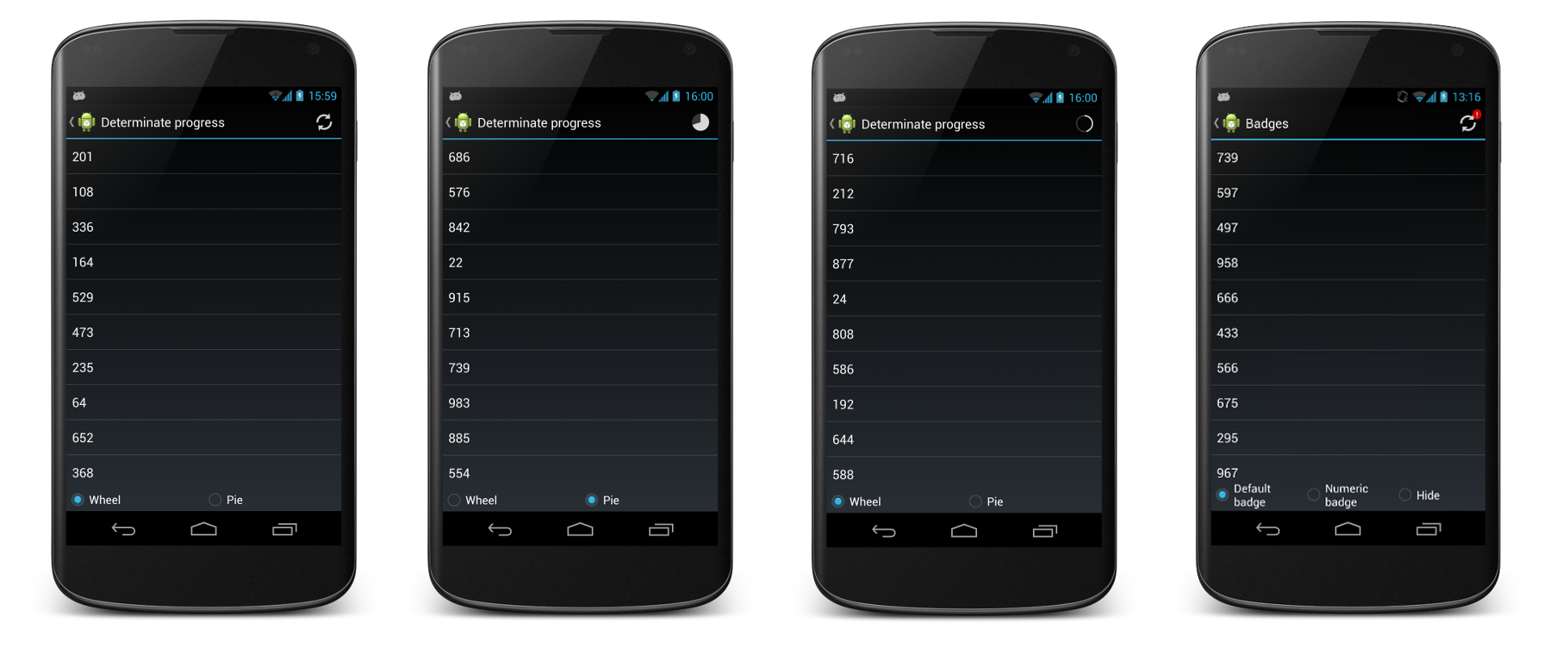RefreshActionItem
An action bar item that implements this common pattern:
- Initially it shows a refresh button.
- If the button is clicked, a background operation begins and the button turns into a progress indicator.
- When the background operation ends, the button is restored to its initial state.
The progress bar shows a magnitude which represents how far the operation has proceeded. The progress bar can also be made indeterminate, just like the built-in ProgressBar.
It is possible to add a small badge to the action item. This tells the user that there is new data available.
This library requires ActionBarSherlock, and is thus compatible with Android 2.x and newer. If you use the new ActionBarCompat instead, you can use this fork. Finally, if you don't need 2.x compatibility and thus use the native action bar, there is another fork that you can use.
Try out the sample application:

Or browse the source code of the sample application for a complete example of use.
Including in your project
If you’re using Eclipse with the ADT plugin you can include RefreshActionItem as a library project. Create a new Android project in Eclipse using the library/ folder as the existing source. Then, open the properties of this new project and, in the 'Android' category, add a reference to the ActionBarSherlock library project. Finally, in your application project properties, add a reference to the created library project.
If you use maven to build your Android project you can simply add a dependency for this library.
<dependency>
<groupId>com.github.manuelpeinado.refreshactionitem</groupId>
<artifactId>library</artifactId>
<version>1.0.3</version>
<type>apklib</type>
</dependency>
Usage
Add an element for the refresh action to your XML menu:
<item
android:id="@+id/refresh_button"
android:actionViewClass=
"com.manuelpeinado.refreshactionitem.RefreshActionItem"
android:showAsAction="always"
android:title="@string/action_refresh"/>
Then, configure the action in the onCreateOptionsMenu method of your SherlockActivity-derived activity:
@Override public boolean onCreateOptionsMenu(Menu menu) {
getSupportMenuInflater().inflate(R.menu.main, menu);
MenuItem item = menu.findItem(R.id.refresh_button);
mRefreshActionItem = (RefreshActionItem) item.getActionView();
mRefreshActionItem.setMenuItem(item);
mRefreshActionItem.setMax(100);
mRefreshActionItem.setRefreshActionListener(this);
return true;
}
The setRefreshActionListener method registers a callback that will be invoked when the refresh button is clicked. Start your background process from this callback and invoke showProgress(true) on the action item so that it turns into a progress indicator:
@Override
public void onRefreshButtonClick(RefreshActionItem sender) {
mRefreshActionItem.showProgress(true);
startBackgroundTask();
}
From your background task, call the action item's setProgress(int) method each time some progress is made:
mRefreshActionItem.setProgress(progress);
Finally, when the background task is complete restore the action item to its original state:
mRefreshActionItem.showProgress(false);
Progress indicator types
By default the action item shows the amount of progress using a wheel. There is an additional style, "pie", which you can activate by calling setProgressIndicatorType(ProgressIndicatorType.PIE) on your action item.
Also, if the progress of your background task cannot be easily measured you might prefer to use an indeterminate progress indicator. To achieve this just pass ProgressIndicatorType.INDETERMINATE to setProgressIndicatorType().
Badges
Sometimes it is useful to give the user a visual hint suggesting that there is new data to be loaded. You can easily achieve this by adding a badge to your action item:
mRefreshActionItem.showBadge();
The badge shows an exclamation mark by default, but you can specify an alternative text if you desire.
Customization
You can easily customize the appearance of your RefreshActionItems. Just define a refreshActionItemStyle attribute in your theme and make it reference a custom style where you specify new values for any of the multiple attributes recognized by the library.
The following snippet is extracted from the accompanying sample application. To see it in action open the "Styling" demo in the main menu.
<style name="AppTheme" parent="Theme.Sherlock.Light">
<item name="refreshActionItemStyle">@style/CustomRefreshActionItem</item>
</style>
<style name="CustomRefreshActionItem" parent="Widget.RefreshActionItem.Light">
<item name="progressIndicatorType">pie</item>
<item name="badgeBackgroundColor">#A4F4</item>
<item name="badgeTextStyle">@style/BadgeText</item>
<item name="badgePosition">bottomLeft</item>
</style>
<style name="BadgeText">
<item name="android:textSize">14dp</item>
<item name="android:textColor">#7000</item>
</style>
Libraries used
- ActionBarSherlock by Jake Wharton.
- android-viewbadger by Jeff Gilfelt.
Credits
- Thanks to Fede Fernández for adapting the library to use ActionBarCompat.
- Cake launcher icon by IconEden.
Who's using it
- The New York Times. Experience the world’s finest journalism with The New York Times app for Android.
- DevAppsDirect. Developer Apps Direct is a large and growing collection of library demos.
- Signos Fodas. With this app you can follow all horoscope signs, updated daily in real time on your Android (Portuguese only).
Does your app use RefreshActionItem? If you want to be featured on this list drop me a line.
Developed By
Manuel Peinado Gallego - manuel.peinado@gmail.com



License
Copyright 2013 Manuel Peinado
Licensed under the Apache License, Version 2.0 (the "License");
you may not use this file except in compliance with the License.
You may obtain a copy of the License at
http://www.apache.org/licenses/LICENSE-2.0
Unless required by applicable law or agreed to in writing, software
distributed under the License is distributed on an "AS IS" BASIS,
WITHOUT WARRANTIES OR CONDITIONS OF ANY KIND, either express or implied.
See the License for the specific language governing permissions and
limitations under the License.