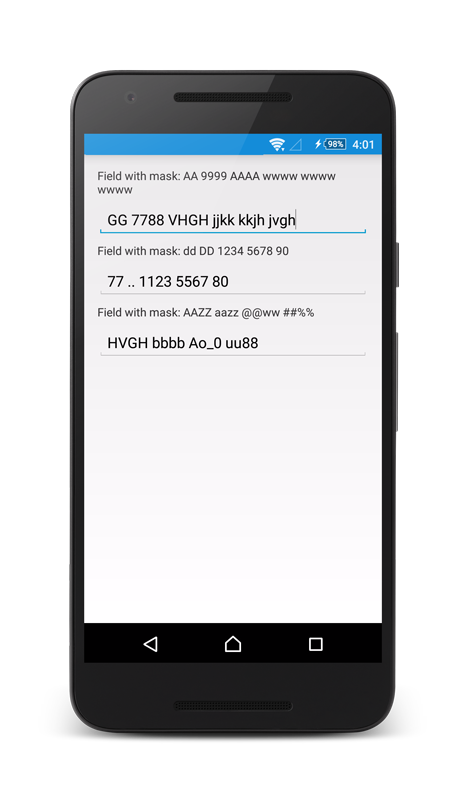EditTextviewLibrary
This Library can be used to create Textview and Edittext efficiently , this library provides you 16 type of font styles, different type of validation on fields, types of text sizes and some default view like text color,text size, font style, type face etc. you can also change that properties by using Library methods.
Only you have to add jitpack in your root build.gradle :
allprojects {
repositories
{
...
maven { url 'https://jitpack.io' }
}
}
and add the dependency in app.gradle :
dependencies {
compile 'com.github.rohitpuriji:EditTextviewLibrary:-SNAPSHOT'
}
This library made with java8 so add the jack option inside defaultCondig in your app gradle file :
minSdkVersion 16
targetSdkVersion 25
versionCode 1
versionName "1.0"
jackOptions {
enabled true
}
and add compile ad dex options :
dexOptions {
incremental true
}
compileOptions {
sourceCompatibility JavaVersion.VERSION_1_8
targetCompatibility JavaVersion.VERSION_1_8
}
You can create field in layout file like this :
<com.tech.edittextviewlibrary.TextViewField
android:layout_width="match_parent"
android:layout_margin="10dp"
android:id="@+id/tvUsername"
android:layout_height="wrap_content"/>
<com.tech.edittextviewlibrary.EdittextField
android:layout_width="match_parent"
android:layout_margin="10dp"
android:id="@+id/etFirstName"
android:inputType="textPassword"
android:layout_height="wrap_content"/>
<com.tech.edittextviewlibrary.EdittextField
android:layout_width="match_parent"
android:layout_margin="10dp"
android:id="@+id/etEmail"
android:layout_height="wrap_content"/>
<com.tech.edittextviewlibrary.EdittextField
android:layout_width="match_parent"
android:layout_margin="10dp"
android:id="@+id/etUsername"
android:inputType="textPassword"
android:layout_height="wrap_content"/>
<com.tech.edittextviewlibrary.EdittextField
android:layout_width="match_parent"
android:layout_margin="10dp"
android:id="@+id/etPassword"
android:inputType="textPassword"
android:layout_height="wrap_content"/>
<Button
android:layout_width="wrap_content"
android:text="Check"
android:padding="10dp"
android:id="@+id/btnCheck"
android:layout_gravity="center"
android:layout_height="wrap_content" />
Then access Fields like this :
TextViewField tvUsername = (TextViewField) findViewById(R.id.tvUsername);
final EdittextField etEmail = (EdittextField) findViewById(R.id.etEmail);
final EdittextField etPassword = (EdittextField) findViewById(R.id.etPassword);
EdittextField etFirstName = (EdittextField)findViewById(R.id.etFirstName);
EdittextField etUsername = (EdittextField)findViewById(R.id.etUsername);
you can set text by using setTextString Method.
tvUsername.setTextString("Registration form");
you can set text color by using setTextStringcolor Method otherwise default color will be GRAY.
tvUsername.setTextStringcolor(Color.BLUE);
you can set view background color by using setBgColor Method otherwise default color will be WHITE.
tvUsername.setBgColor(Color.BLUE);
you can set padding by using setTextPadding Method otherwise default padding will be 20dp.
etFirstName.setTextPadding(10,10,10,10);
We have basic 8 types of font style with regular and bold format like :
*
* arial,
* courier,
* georgia,
* helvetica,
* roboto,
* tahoma,
* times,
* verdana
*
*
tvUsername.setTextTypeFaceBold(FontTypes.georgia,this);
etFirstName.setTextTypeFaceNormal(FontTypes.georgia,this);
you can set text font size by using setFontSize Method
there are many sizes available :
*
* small(12),
* mid(15),
* large(17),
* xlarge(20),
* xxlarge(22);
*
*
tvUsername.setFontSize(FontSizeTypes.xxlarge);
you can set some background view or drawable xml by using setBackgroundView Method otherwise a default drawable xml will be use.
etEmail.setBackgroundView(R.drawable.edittext_bg);
Similarly you can set Edittext hint text,color.
We have basic 4 types of Field Validations like :
*
* EmailType,
* PasswordType,
* OnlyAlphabetsType,
* AlphaNumericTypes,
* None
*
etEmail.setValidationType(ValidationType.EmailType,"Not a Valid email!");
you can set password length by using setValidationLength Method otherwise default length will be 6.
etPassword.setValidationLength(PasswordLength.Five);
you can set error message by passing second parameter as a message if empty then default message will show.
etPassword.setValidationType(ValidationType.PasswordType,"");
And on button click you can
Button btnCheck = (Button)findViewById(R.id.btnCheck);
btnCheck.setOnClickListener(new View.OnClickListener() {
@Override
public void onClick(View view) {
//On submit you only need to check getError null if getError==null then field has valid entry.
if (etEmail.getError() == null && !TextUtils.isEmpty(etEmail.getText().toString()){
Toast.makeText(MainActivity.this,"etUsername valid entry",Toast.LENGTH_LONG).show();
}
if (etPassword.getError() != null && !TextUtils.isEmpty(etPassword.getText().toString()){
Toast.makeText(MainActivity.this,"etPassword invalid entry",Toast.LENGTH_LONG).show();
}
}
});
For more information please check the code.
Developed By
Rohit Puri
License
Copyright Rohit Puri Copyright (C) 2011 The Android Open Source Project
Licensed under the Apache License, Version 2.0 (the "License"); you may not use this file except in compliance with the License. You may obtain a copy of the License at
http://www.apache.org/licenses/LICENSE-2.0
Unless required by applicable law or agreed to in writing, software distributed under the License is distributed on an "AS IS" BASIS, WITHOUT WARRANTIES OR CONDITIONS OF ANY KIND, either express or implied. See the License for the specific language governing permissions and limitations under the License.