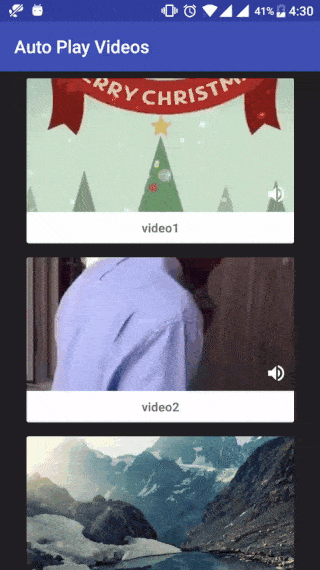AutoplayVideos
Show some
❤️
and star the repo to support the project
This library is created with the purpose to implement recyclerview with videos easily.
It is targeted at solving following problems:
- Flicker when scrolling.
- Lag or skipping frames when video starts.
- OutOfMemory errors.
And it has following features:
- Auto-play videos when in view.
- Auto-pause videos when not in view or partially in view.
- Mute/Un-mute videos.
- Option to play only first visible video.
- Download videos to local storage in background for faster loading.
Demo
Download
Gradle
Step 1. Add the jCenter repository to your project-level build.gradle file
allprojects {
repositories {
jcenter()
}
}
Step 2. Add the dependency to your app-level build.gradle file:
dependencies {
compile 'com.allattentionhere:autoplayvideos:0.2.0'
}
Or Maven
<dependency>
<groupId>com.allattentionhere</groupId>
<artifactId>autoplayvideos</artifactId>
<version>0.2.0</version>
<type>pom</type>
</dependency>
Permissions
Add below permissions to AndroidManifest.xml
<uses-permission android:name="android.permission.INTERNET" />
<uses-permission android:name="android.permission.ACCESS_NETWORK_STATE" />
Usage
Add AAH_VideoImage to your xml file for single list item single_card.xml:
<?xml version="1.0" encoding="utf-8"?>
<LinearLayout xmlns:android="http://schemas.android.com/apk/res/android"
xmlns:card_view="http://schemas.android.com/apk/res-auto"
android:layout_width="match_parent"
android:layout_height="wrap_content">
<android.support.v7.widget.CardView
android:id="@+id/card_view"
android:layout_width="wrap_content"
android:layout_height="wrap_content">
<LinearLayout
android:layout_width="wrap_content"
android:layout_height="wrap_content"
android:orientation="vertical">
<FrameLayout
android:layout_width="300dp"
android:layout_height="150dp">
<com.allattentionhere.autoplayvideos.AAH_VideoImage
android:layout_width="match_parent"
android:layout_height="match_parent" />
<ImageView
android:id="@+id/img_vol"
android:layout_width="wrap_content"
android:layout_height="wrap_content"
android:layout_gravity="right|bottom"
android:layout_margin="8dp"
android:src="@drawable/ic_unmute"/>
</FrameLayout>
<TextView
android:id="@+id/tv"
android:layout_width="match_parent"
android:layout_height="wrap_content"
android:gravity="center" />
</LinearLayout>
</android.support.v7.widget.CardView>
</LinearLayout>
Add AAH_CustomRecyclerView to your Activity layout xml MainActivity.xml:
<?xml version="1.0" encoding="utf-8"?>
<LinearLayout xmlns:android="http://schemas.android.com/apk/res/android"
android:layout_width="match_parent"
android:layout_height="match_parent"
android:orientation="vertical">
<com.allattentionhere.autoplayvideos.AAH_CustomRecyclerView
android:id="@+id/rv_home"
android:layout_width="wrap_content"
android:layout_height="wrap_content" />
</LinearLayout>
Set Adapter with following specifics:
- Adapter should extend
AAH_VideosAdapter. - ViewHolder should extend
AAH_CustomViewHolder. - Set thumbnail image url and video url in
onBindViewHoldermethod.
public class MyVideosAdapter extends AAH_VideosAdapter {
private List<MyModel> list;
Picasso picasso;
public class MyViewHolder extends AAH_CustomViewHolder {
final TextView tv;
final ImageView img_vol,img_playback;
boolean isMuted; //to mute/un-mute video (optional)
public MyViewHolder(View x) {
super(x);
tv = ButterKnife.findById(x, R.id.tv);
img_vol = ButterKnife.findById(x, R.id.img_vol);
img_playback = ButterKnife.findById(x, R.id.img_playback);
}
}
public MyVideosAdapter(List<MyModel> list_urls, Picasso p) {
this.list = list_urls;
this.picasso = p;
}
@Override
public AAH_CustomViewHolder onCreateViewHolder(ViewGroup parent, int viewType) {
View itemView = LayoutInflater.from(parent.getContext())
.inflate(R.layout.single_card, parent, false);
return new MyViewHolder(itemView);
}
@Override
public void onBindViewHolder(AAH_CustomViewHolder holder, int position) {
((MyViewHolder) holder).tv.setText(list.get(position).getName());
//todo
holder.setImageUrl(list.get(position).getImage_url());
holder.setVideoUrl(list.get(position).getVideo_url());
//load image/thumbnail into imageview
if (list.get(position).getImage_url() != null && !list.get(position).getImage_url().isEmpty())
picasso.load(holder.getImageUrl()).config(Bitmap.Config.RGB_565).into(holder.getAAH_ImageView());
}
@Override
public int getItemCount() {
return list.size();
}
@Override
public int getItemViewType(int position) {
return 0;
}
}
Finally setActivity in your Activity before setting the adapter and (Optional) scroll programmatically to initiate videos on initial screen:
recyclerView.setActivity(this); //todo before setAdapter
recyclerView.setAdapter(mAdapter);
Play videos initially (Optional)
Call these two functions to start video playback when the screen launches and user hasn't scrolled.
recyclerView.smoothScrollBy(0,1);
recyclerView.smoothScrollBy(0,-1);
Play only 1st video (Optional)
Setting this parameter will play video only in 1st completely visible RecyclerView ViewHolder.
recyclerView.setPlayOnlyFirstVideo(true); // false by default
Download videos to local storage (Optional)
You can start downloading video in background on viewholder loaded. You can change download path.
recyclerView.setDownloadPath(Environment.getExternalStorageDirectory() + "/MyVideo"); //optional
recyclerView.setDownloadVideos(true); // false by default
Optionally you can start pre-downloading all the videos by passing list of URLs to function as below:
List<String> urls = new ArrayList<>();
for (MyModel object : modelList) {
if (object.getVideo_url() != null && object.getVideo_url().endsWith(".mp4"))
urls.add(object.getVideo_url());
}
recyclerView.preDownload(urls);
Add below permission to AndroidManifest.xml. Ask for runtime permission in devices on Marshmallow and above.
<uses-permission android:name="android.permission.WRITE_EXTERNAL_STORAGE" />
Remove check for .mp4 (Optional)
By default it checks for url to end with .mp4 else it is not considered as video URL. You can override this by setting parameter as below. Please use this with caution and make sure you provide video URL only.
recyclerView.setCheckForMp4(false); // true by default
Pause videos manually (Optional)
Call the following method to stop the videos when Activity/Fragment stops (User receives call, minimizes app etc)
@Override
protected void onStop() {
super.onStop();
recyclerView.stopVideos();
}
Resume videos when app resumes (Optional)
Call the following method to resume videos when App resumes (opening app after minimizing it, etc)
@Override
protected void onResume() {
super.onResume();
recyclerView.playAvailableVideos(0);
}
Play partially visible video (Optional)
Call the following method to set the percentage of view that needs to be visible for video to start playing.
recyclerView.setVisiblePercent(50);
Get callbacks when videos starts and pauses
You can override the below methods of AAH_CustomViewHolder to get callback when video starts to play or pauses.
@Override
public void videoStarted() {
super.videoStarted();
img_playback.setImageResource(R.drawable.ic_pause);
if (isMuted) {
muteVideo();
img_vol.setImageResource(R.drawable.ic_mute);
} else {
unmuteVideo();
img_vol.setImageResource(R.drawable.ic_unmute);
}
}
@Override
public void pauseVideo() {
super.pauseVideo();
img_playback.setImageResource(R.drawable.ic_play);
}
Play or pause videos manually
You can allow the user to play or pause any video by adding below code in onBindViewHolder:
((MyViewHolder) holder).img_playback.setOnClickListener(new View.OnClickListener() {
@Override
public void onClick(View v) {
if (holder.isPlaying()) {
holder.pauseVideo();
holder.setPaused(true);
} else {
holder.playVideo();
holder.setPaused(false);
}
}
});
Mute or Unmute the videos
Video can be muted/unmuted by adding below code in onBindViewHolder:
holder.getAah_vi().setOnClickListener(new View.OnClickListener() {
@Override
public void onClick(View v) {
if (((MyViewHolder) holder).isMuted) {
holder.unmuteVideo();
((MyViewHolder) holder).img_vol.setImageResource(R.drawable.ic_unmute);
} else {
holder.muteVideo();
((MyViewHolder) holder).img_vol.setImageResource(R.drawable.ic_mute);
}
((MyViewHolder) holder).isMuted = !((MyViewHolder) holder).isMuted;
}
});
Set looping on videos
Set looping on videos by adding below code in onBindViewHolder:
holder.setLooping(true); //optional - true by default
Cache Videos (Optional)
It is recommended to setDownloadVideos(value) to true. However if you do not want to use this option, we recommend you to use AndroidVideoCache library. Here is how you can use it along with our library:
Initilize HttpProxyCacheServer
Initilize HttpProxyCacheServer in your Application class and register Application class in your Manifest file.
public class MyApplication extends Application {
private static HttpProxyCacheServer proxy;
public static HttpProxyCacheServer getProxy() {
return proxy;
}
@Override
public void onCreate() {
super.onCreate();
proxy = new HttpProxyCacheServer(this);
}
}
Set proxy video URL
In your VideosAdapter, set the Video URL as follows:
holder.setVideoUrl(MyApplication.getProxy().getProxyUrl(list.get(position).getVideo_url()+"")); // url should not be null
You can also use advanced options for caching that the library supports. Refer to their documentation for the same.
Use Cloudinary (Optional)
It is recommended to use Cloudinary.com to host your videos as it provides easy thumbnail-generation and resizing/cropping videos on-the-fly.
Changelog
Our other libraries
Apps by developer
License
Copyright 2017 Krupen Ghetiya
Licensed under the Apache License, Version 2.0 (the "License"); you may not use this file except in compliance with the License. You may obtain a copy of the License at
http://www.apache.org/licenses/LICENSE-2.0
Unless required by applicable law or agreed to in writing, software distributed under the License is distributed on an "AS IS" BASIS, WITHOUT WARRANTIES OR CONDITIONS OF ANY KIND, either express or implied. See the License for the specific language governing permissions and limitations under the License.