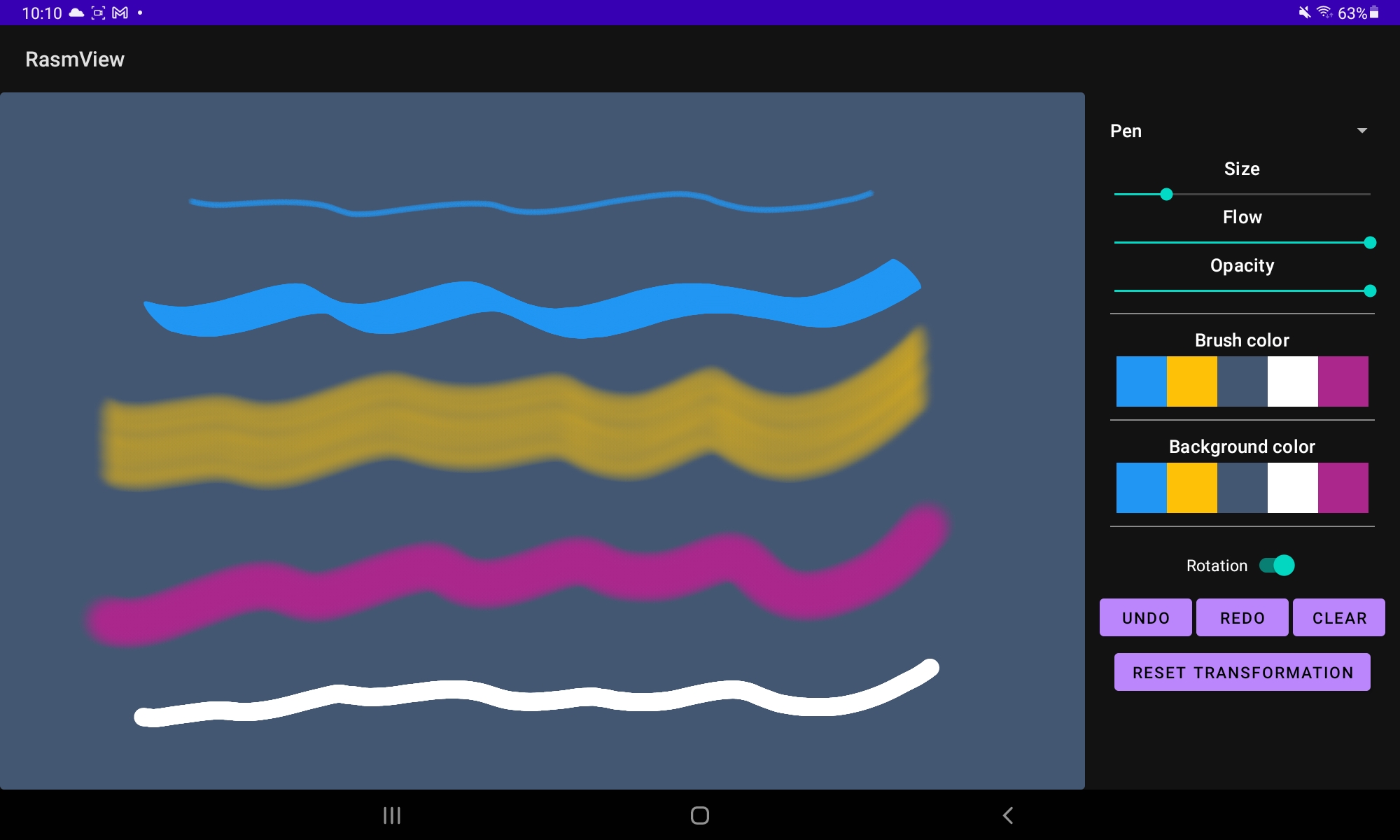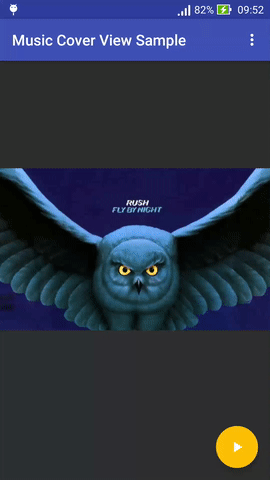DexMovingImageView
DexMovingImageView
DMIV aims to provide a flexible and customizable instrument for automated images moving on display. It provides scroll, gyroscope or time based moving. But you can create your own evaluator.
Features
- Google Calendar ImageView
- Google NewsStand Moving ImageView
- Structured system to create your own objects or use the ones provided
- Flexible way to create your own effect
- Android 1.5+ support
Upcoming Changes
- Ken Burns Effect
Downloads
Setup
DexMovingImageView is pushed to Maven Central as an AAR. Add the following to build.gradle.
dependencies {
compile 'it.dex.dexmovingimageview:dexmovingimageviewlib:0.1.0'
}
or the following using Maven:
<dependency>
<groupid>it.dex.dexmovingimageview</groupid>
<artifactid>dexmovingimageviewlib</artifactid>
<version>0.1.0</version>
<type>aar</type>
</dependency>
Usage
##Simple
This section show you how to use the provided views without questioning how it works.
This library provides 2 views:
- DexCrossFadeImageView: It allows you to add a fading transition when changing the source drawable with specified transition duration in milliseconds. It also provides a way to slideshow multiple images;
- DexMovingImageView: It extends the DexCrossFadeImageView, so it inherits every property from it and add lots of new features.
###DexCrossFadeImageView The view has 2 parameters:
- TransitionDurationMillis (default: 300)
- StillImageDurationMillis (default: 3000)
They both have their own getters and setters. ####Single Image First of all you can set your timings, if needed. Then you can start a transition by calling the following methods:
dexCrossFadeImageView.setFadingImageResource(R.drawable.my_image);
dexCrossFadeImageView.setFadingImageDrawable(myDrawable);
dexCrossFadeImageView.setFadingImageBitmap(myBitmap);
####Multiple Images Or you can set a List or an array of:
- Resources (integers)
- Drawables
- Bitmaps
and then call the start() or start(int transitionDurationMillis, int stillImageTransitionMillis) methods. You can do the same using the images_array attribute:
<it.dex.movingimageviewlib.DexCrossFadeImageView
android:layout_width="match_parent"
android:layout_height="match_parent"
android:src="@drawable/my_image"
dex:images_array="@array/my_images"
dex:loop="true"
dex:still_image_duration_millis="1000"
dex:transition_duration_millis="500" />
You can pause the transition by calling the pause() method.
###DexMovigImageView
You can treat it like any other ImageView or DexCrossFadeImageView, but you need to add the following to set the desired behaviour:
- Evaluator
- ValuesGenerator
- Drawers
The next two subsections show you how to add two popular view in your app.
####Calendar-like View This is the simplest way to use it. Simply add the following attributes to your view:
<it.dex.movingimageviewlib.DexMovingImageView
android:layout_height="wrap_content"
android:layout_width="wrap_content"
dex:zoom="2.0"
dex:evaluator="scrollBased"
dex:generator="base"
dex:drawer="scale|translate" />
Change zoom value to increase or decrease scaling: this way you can enhance the scrolling effect.
####NewsStand-like View This is the same as above, but with different evaluator and generator:
<it.dex.movingimageviewlib.DexMovingImageView
android:layout_width="match_parent"
android:layout_height="match_parent"
dex:evaluator="timeBased"
dex:images_array="@array/my_images"
dex:generator="zoomed"
dex:angle="130"
dex:loop="true"
dex:zoom="1.65"
dex:drawer="scale|translate"
dex:still_image_duration_millis="3000"
dex:transition_duration_millis="1000" />
Use the OnEventOccurred interface to listen to every change during execution. You can set a new CrossFading image or change tint or change angle, etc. The events returned are:
- START
- FIRST QUARTER
- MIDDLE
- THIRD QUARTER
- END
@Override
public void onEventOccurred(View view, Evaluator evaluator, Evaluator.EVENT_STATUS eventStatus, int occurrenceCount) {
switch (eventStatus) {
case FIRST_QUARTER:
//Your code here:
break;
case THIRD_QUARTER:
//Your code here:
break;
case END:
//Your code here:
break;
case MIDDLE:
//Your code here:
break;
}
}
##Advanced This section show you how to add any new unimplemented feature. First af all you need to know how it works: a DexMovingImageView is composed by 3 main elements that describe how to do something:
- Evaluators (only one at a time): they describe what originates the basic values;
- Values Generators (only one at a time): they describe how to modify the basic values coming from evaluators:
- Drawers (one or more): they describe what property change must be applied to the view.
Everytime the view is invalidated, the evaluator evaluate new basic values, ValuesGenerator changes them and drawer apply the new values to the view.
###Evaluators
Currently there are 4 kind of evaluator in this library:
- Simple: It always returns the default values, so the single property can be applied based on what drawers you use;
- Scroll: It returns the position of the view relative to the display (the left top corner coordinates);
- Time: It returns increasing values from 0 to 360, based on a speed values;
- Gyroscope: It returns x, y, z values from Gyroscope.
You can create your own Evaluator by extending the Evaluator class and implementing the following methods:
@Override
protected void onCreate(View view) {
//Your Code here
}
@Override
public float evaluateX(View view) {
//Your Code here
return x;
}
@Override
public float evaluateY(View view) {
//Your Code here
return y;
}
@Override
protected void onDestroy(View view) {
//Your Code here
}
An evaluator has its lifecycle, so you can optimize the use of any external services or API you use: For example: for the TimeEvaluator a TimerTask is started in the onCreate() method and it's stopped in the onDestroy() one. You don't have to worry about calling this methods because the superclass does it for you. If you need to start or stop those APIs you used, you can call the start() and stop() methods.
The following methods are not abstract and their default implementation returns the default values set to the view:
@Override
public float evaluateAngle(View view, float defaultAngle) {
//Your Code here
}
@Override
public float evaluateZoom(View view, float defaultZoom) {
//Your Code here
}
You should also find a way to call the OnEventOccurred implementation:
if (getOnEventOccurred() != null && isNotifyEvent()) {
if (someClause) {
getOnEventOccurred().onEventOccurred(getView(), this, EVENT_STATUS.END, ++endLoopCount);
} else if (someOtherClause) {
getOnEventOccurred().onEventOccurred(getView(), this, EVENT_STATUS.START, ++startLoopCount);
} else if (someOtherClause) {
getOnEventOccurred().onEventOccurred(getView(), this, EVENT_STATUS.MIDDLE, ++middleLoopCount);
} else if (someOtherClause) {
getOnEventOccurred().onEventOccurred(getView(), this, EVENT_STATUS.FIRST_QUARTER, ++firstQuarterLoopCount);
} else if (someOtherClause) {
getOnEventOccurred().onEventOccurred(getView(), this, EVENT_STATUS.THIRD_QUARTER, ++secondQuarterLoopCount);
}
}
A DexMovingImageView has one only Evaluator, so you can specify the enum value or the complete class path inside xml file:
<it.dex.movingimageviewlib.DexMovingImageView
android:layout_width="match_parent"
android:layout_height="match_parent"
android:src="@drawable/my_image"
dex:evaluator="timeBased"
dex:images_array="@array/my_images"
dex:generator="zoomed"
dex:angle="130"
dex:loop="true"
dex:zoom="1.65"
dex:drawer="scale|translate"
dex:still_image_duration_millis="3000"
dex:transition_duration_millis="1000" />
or
<it.dex.movingimageviewlib.DexMovingImageView
android:layout_width="match_parent"
android:layout_height="match_parent"
android:src="@drawable/my_image"
dex:evaluator="it.dex.movingimageview.MyEvaluator"
dex:images_array="@array/my_images"
dex:generator="zoomed"
dex:angle="130"
dex:loop="true"
dex:zoom="1.65"
dex:drawer="scale|translate"
dex:still_image_duration_millis="3000"
dex:transition_duration_millis="1000" />
###Values Generators
The provided values generators are:
- Base: It generates x and y values;
- Angled: It generates the same Base values, plus Angle values;
- ZoomedAngled: It generates the same as Angled, but it generates zoom values too.
A Generator deals with manipulating values to return the desired one using some sort of logical pattern. To create your own Generator your class must extend the ValuesGenerator one and implement the following methods:
@Override
public float getX(float x) {
//Your Code here
return newX;
}
@Override
public float getY(float y) {
//Your Code here
return newY;
}
@Override
public float getAngle(float angle, float defaultAngle) {
//Your Code here
return newAngle;
}
@Override
public float getZoom(float zoom, float defaultZoom) {
//Your Code here
return newZoom;
}
A DexMovingImageView has one only ValuesGenerator, so you can specify the enum value or the complete class path inside xml file:
<it.dex.movingimageviewlib.DexMovingImageView
android:layout_width="match_parent"
android:layout_height="match_parent"
android:src="@drawable/my_image"
dex:evaluator="timeBased"
dex:images_array="@array/my_images"
dex:generator="zoomed"
dex:angle="130"
dex:loop="true"
dex:zoom="1.65"
dex:drawer="scale|translate"
dex:still_image_duration_millis="3000"
dex:transition_duration_millis="1000" />
or
<it.dex.movingimageviewlib.DexMovingImageView
android:layout_width="match_parent"
android:layout_height="match_parent"
android:src="@drawable/my_image"
dex:evaluator="timeBased"
dex:images_array="@array/my_images"
dex:generator="it.dex.movingimageview.MyValuesGenerator"
dex:angle="130"
dex:loop="true"
dex:zoom="1.65"
dex:drawer="scale|translate"
dex:still_image_duration_millis="3000"
dex:transition_duration_millis="1000" />
###Drawers
Three properties can be modified based on the generated values. So you can use the following:
- Scale: It scales the view content using "zoom" value in both width and height;
- Translate: It translate the view inside its container using x and y values returned by ValuesGenerator;
- Rotate: It rotate the view using "angle" value.
A DexMovingImageView can have one or more Drawers, so you can specify the values inside xml file:
<it.dex.movingimageviewlib.DexMovingImageView
android:layout_width="match_parent"
android:layout_height="match_parent"
android:src="@drawable/my_image"
dex:evaluator="timeBased"
dex:images_array="@array/my_images"
dex:generator="zoomed"
dex:angle="130"
dex:loop="true"
dex:zoom="1.65"
dex:drawer="scale|rotate|translate"
dex:still_image_duration_millis="3000"
dex:transition_duration_millis="1000" />
Credits
Author: Diego Grancini (dexlex84@gmail.com)
Any hint, suggestion, improvement or comment will be appreciated




License
Copyright 2014-2015 Diego Grancini
Licensed under the Apache License, Version 2.0 (the "License");
you may not use this file except in compliance with the License.
You may obtain a copy of the License at
http://www.apache.org/licenses/LICENSE-2.0
Unless required by applicable law or agreed to in writing, software
distributed under the License is distributed on an "AS IS" BASIS,
WITHOUT WARRANTIES OR CONDITIONS OF ANY KIND, either express or implied.
See the License for the specific language governing permissions and
limitations under the License.