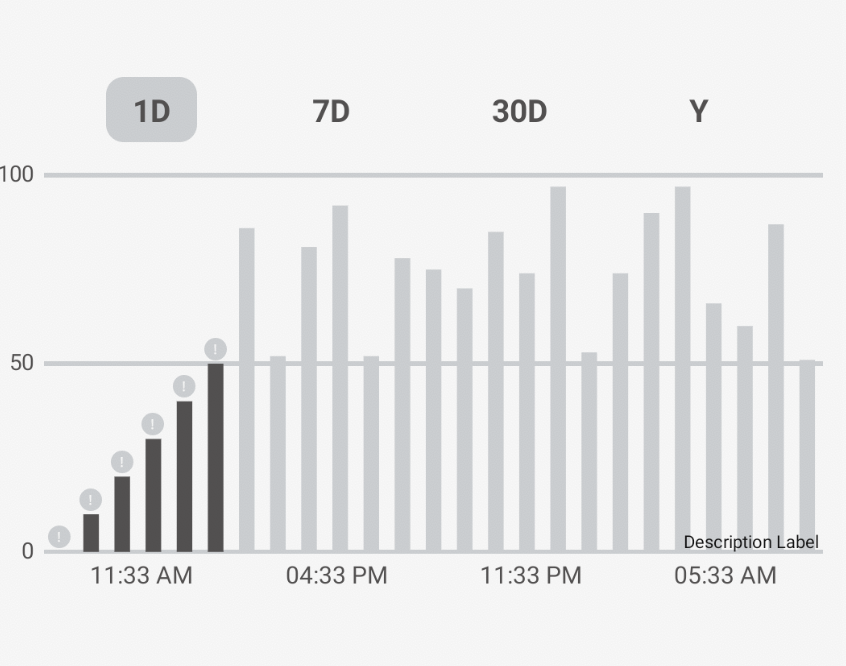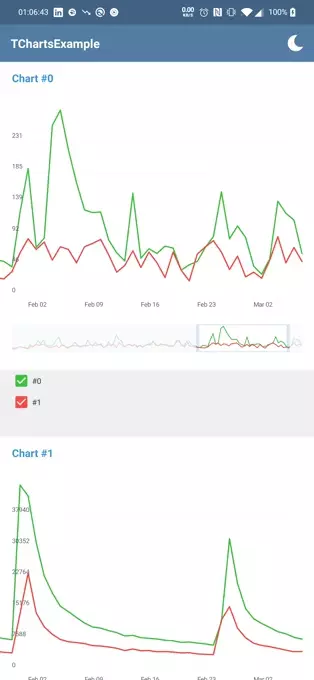ArcChartViewDemo
You can use this library to draw Arc charts
and show your statistics or anything you want
or maybe get some ratings from user.
you can download the Demo apk file (you can first adjust your Chart in the app and then implement it in code)
1 - Getting Started
By this instructions you can add this library and i will explain how use it.
Add Maven to your root build.gradle
First of all Add it in your root build.gradle at the end of repositories:
allprojects {
repositories {
...
maven { url 'https://jitpack.io' }
}
}
Add Dependency
Add the dependency to your app build.gradle file
dependencies
{
implementation 'com.github.imaNNeoFighT:ArcChartView:1.0.3.1'
// Or in older versions :
// compile 'com.github.imaNNeoFighT:ArcChartView:1.0.3.1'
}
And then sync your gradle and take a tea .
2 - About The View
You can simply use this View like other Views in android, just add ArcChartView in your java code or xml.
View Properties
you can customize StepBarView, all of this attributes can change via xml or code (runtime)
| Attribute | Type | Kotlin | Description |
|---|---|---|---|
| acv_lines_count | Integer | linesCount |
lines count of chart (i mean arc lines), default value is 10 |
| acv_lines_space | Dimensions | linesSpace |
lines space (lines margin), default value is 4dp |
| acv_lines_width | Dimensions | linesWidth |
lines width , default value is 6dp |
| acv_sections_count | Integer | sectionsCount |
sections count , default value is 8 |
| acv_sections_space | Dimensions | sectionsSpace |
sections space (sections margin) , default value is 4dp |
| acv_mid_start_extra_offset | Dimensions | midStartExtraOffset |
center extra offest size, default value is 16dp |
| acv_icon_size | Dimensions | iconSize |
the icons size, default value is 32dp |
| acv_start_degree_offset | Float | startDegreeOffset |
offset of start degree to design the view, default value is 0f |
| acv_allow_setting_value_by_touch | Boolean | allowSettingValueByTouch |
disable or enable allow setting value by touch feature, default value is true |
| acv_allow_animations_on_set_values | Boolean | allowAnimationsOnSetValue |
disable or enable allow play animation on setting values, default value is true |
Set and get Sections value
keep in mind that sections position starts with 0
to get a section value use this function
value = myArcChartView.getSectionValue(sectionPos)
and to set a section value use this function
myArcChartView.getSectionValue(sectionPos,sectionValue)
Change filled and unFilled colors
to set the unFilled color (the section color that drawn behind) use this function
myArcChartView.setFilldeColor(sectionPos, Color.BLACK)
and to set the filled color (the section color that drawn in top) use this function
myArcChartView.setUnFilldeColor(sectionPos,Color.LTGRAY)
Change section icons
to set the icons use this function
myArcChartView.setSectionIcons(sectionIcons : MutableList<Bitmap?>)
View listener (ArcListener)
you can handle some actions (only sectionsIconClick for now) just set a listener and make your logic
myArcChartView.listener = object : ArcChartView.AcvListener {
override fun onSectionsIconClicked(sectionPos: Int) {
//Handle Your Logic Here
Toast.makeText(applicationContext, sectionPos.toString(),Toast.LENGTH_SHORT).show()
}
}
setValueByTouch (and callback)
You can set values by touch and you can disable this feature by 'acv_allow_setting_value_by_touch' attribute. Also you can set a callBack listener to find out when values changed.
myArcChartView.listener = object : ArcChartView.AcvListener {
override fun onStartSettingSectionValue(sectionPos: Int, sectionValue: Int) {
tvSectionsValue.setText("onStartSettingSectionValue $sectionPos $sectionValue")
}
override fun onContinueSettingSectionValue(sectionPos: Int, sectionValue: Int) {
tvSectionsValue.setText("onContinueSettingSectionValue $sectionPos $sectionValue")
}
override fun onFinishedSettingSectionValue(sectionPos: Int, sectionValue: Int) {
tvSectionsValue.setText("onFinishedSettingSectionValue $sectionPos $sectionValue")
}
}
Implementing Rotate Animation (using startDegreeOffset attribute)
val anim = ValueAnimator.ofFloat(0f,360f).apply {
repeatCount = ValueAnimator.INFINITE
repeatMode = ValueAnimator.RESTART
interpolator = OvershootInterpolator()
duration = 3000
}
anim.addUpdateListener {
if(isAnimating)
myArcChartView.startDegreeOffset =
it.animatedValue as Float
}
anim.start()
3 - Some Samples
Sample 1
<com.neo.arcchartview.ArcChartView
android:id="@+id/arc_chart_view"
android:layout_width="wrap_content"
android:layout_height="wrap_content"
app:layout_constraintBottom_toTopOf="@+id/view_separator"
app:layout_constraintLeft_toLeftOf="parent"
app:layout_constraintRight_toRightOf="parent"
app:layout_constraintTop_toTopOf="parent"
app:acv_lines_count="10"
app:acv_lines_width="6dp"
app:acv_lines_space="4dp"
app:acv_sections_count="8"
app:acv_sections_space="2dp"
app:acv_icon_size="32dp"
app:acv_mid_start_extra_offset="12dp"
/>
Sample 2
<com.neo.arcchartview.ArcChartView
android:id="@+id/arc_chart_view"
android:layout_width="wrap_content"
android:layout_height="wrap_content"
app:layout_constraintBottom_toTopOf="@+id/view_separator"
app:layout_constraintLeft_toLeftOf="parent"
app:layout_constraintRight_toRightOf="parent"
app:layout_constraintTop_toTopOf="parent"
app:acv_lines_count="4"
app:acv_lines_width="17dp"
app:acv_lines_space="2dp"
app:acv_sections_count="3"
app:acv_sections_space="6dp"
app:acv_icon_size="36dp"
app:acv_mid_start_extra_offset="0dp"
/>
Sample 3
<com.neo.arcchartview.ArcChartView
android:id="@+id/arc_chart_view"
android:layout_width="wrap_content"
android:layout_height="wrap_content"
app:layout_constraintBottom_toTopOf="@+id/view_separator"
app:layout_constraintLeft_toLeftOf="parent"
app:layout_constraintRight_toRightOf="parent"
app:layout_constraintTop_toTopOf="parent"
app:acv_lines_count="6"
app:acv_lines_width="14dp"
app:acv_lines_space="0dp"
app:acv_sections_count="18"
app:acv_sections_space="0dp"
app:acv_icon_size="14dp"
app:acv_mid_start_extra_offset="8dp"
/>
Sample 4
myArcChartView.allowAnimationsOnSetValue = true
License
Copyright 2018 Iman Khoshabi
Licensed under the Apache License, Version 2.0 (the "License");
you may not use this file except in compliance with the License.
You may obtain a copy of the License at
http://www.apache.org/licenses/LICENSE-2.0
Unless required by applicable law or agreed to in writing, software
distributed under the License is distributed on an "AS IS" BASIS,
WITHOUT WARRANTIES OR CONDITIONS OF ANY KIND, either express or implied.
See the License for the specific language governing permissions and
limitations under the License.